In previous days, people usually used normal mobile phones to call and message. But now, the world is enriched with technology & several blessing things have been invented within a decade & smartphones are one of them. Smartphones come with several features including, text, audio & video calls, email, games, & many more.
A maximum number of smartphones brands use Android Operating systems that are easy to use & almost all classes of people can use them. In Android, there is a Google Play Store that is known to all of us & we can install any kind of apps & games from there, right? All kinds of category apps are there like, like social, photography, editing, tools, and, more.
Sometimes Android users get difficulty while installing apps from Google Play Store due to App Not Installed errors. If you are one of them who are confronting the same issue, you have come to the right place. Here, we’ll provide a proper guideline regarding the Android App Not Installed problem. So stay with us & keep reading.
What Is App Not Installed Problem?
App Not Installed is one of the most common problems that are mostly experienced by the users of Android version KitKat, Lollipop, & Marshmallow. When this problem occurs, you’ll get an instant pop-up message during the app installation from any source. You can’t even download apps from the Google Play Store as well. It’s resolvable, but you have to go through some effective procedures that have been illustrated in the entire write-up.
Main Reason for App Not Installed Error
There are several reasons that are mostly responsible for the App Not Installed Error. We have pointed out some prominent reasons here.
- Corrupted Files
- Insufficient Internal Or External Storage
- Lack of Systems Permission
- Unsigned Apps
- Incompatible Version of Apps
8 Authentic Methods to Fix App Not Installed Error in Android
App Not Installed Error on Android is a common problem that is experienced by a significant number of Android users. So, don’t need to get yourself frustrated and we would like to assure you that it is a resolvable issue. We’ll provide 9 perfect methods here that are tried & tested.

1. Solve the Problem by Changing App Code
You can solve App Not Installed problems by changing your app code. It is an effective way to imitate app installation issues. Here is the step-by-step guideline regarding how to change the app code.
- First, install the APK Editor App from the Play Store.
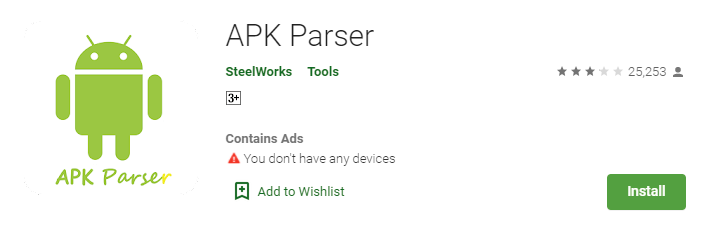
- After installation, open it and click on “ Select an Apk File.”
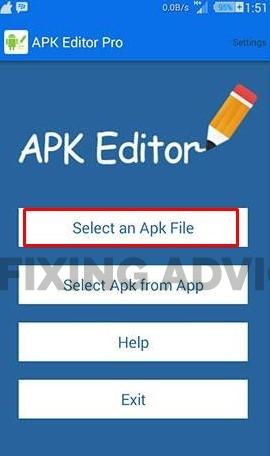
- When you find your desired app, click on it and select “Common Edit.”

- Now simply change the app’s install location to any other option. You can choose “Internal Only.”

- Try to change the “Version Code” if the location change does not work well.

- After completing the modification, click on the Save
- Before installing the modified version of the app, make sure that you have deleted all the files related to the app.
2. Avoid Downloading Apps From Third-Party Sites
When you download apps from any infected 3rd-party websites like Uptown, or Apkpure rather than the Google Play Store, the downloaded file gets corrupted & contains malware. That’s why we recommend downloading apps from the play store. Most of the time the app not installed error appears when you download the APK file from third-party sources. So, stay away from getting apps from untrusted sites & unofficial sites.

3. Resetting The App Preferences
Resetting the app preference can be applied to fix the APK App Not Installed Android problem. Here is the step-by-step guideline.
- Go to the “Setting” option of your smartphone.
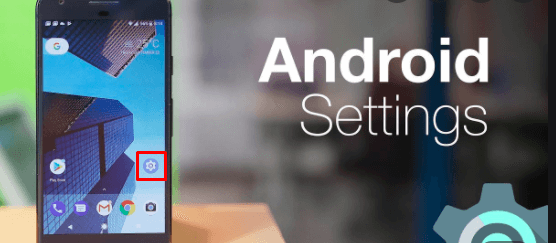
- Now select the “App” option from the below.

- Click on the “Three-Dot” button from the new window that is located in the top right corner.

- Now press the “Reset App Preferences.“

- Select the “Reset Apps” option & then you’ll be up to install any apps on your Android.
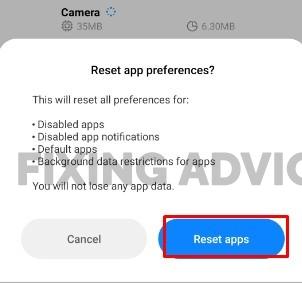
4. Disable Google Play Protect
Google Play Protect Play Vital role on Android App Not Installed Error. How does it work? This question may come to your mind. Well, Google Play Protect automatically identifies those apps which are unavailable on Google Play Store & don’t give permission to install those apps.
In that situation, if you intend to download applications that are not on Google Play Store & avoid the not installed issue, you need to disable the Google Play Protect first. Here is the entire procedure of disabling Google Play Protect. Let’s have a look.
- Open the Play Store App from your device.

- Click on the “Three-Dot” option from the left side above.
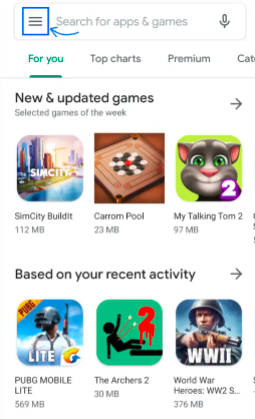
- Find out the “Play Protect” and click on the “Settings Icon.”
![]()
- Now simply disable the “Scan Device for Security Threats.”
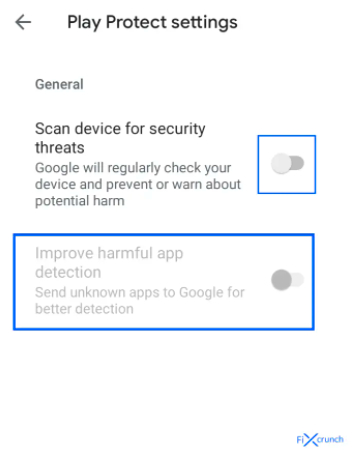
After that, you can install any app from different trusted sources.
5. Corrupt Storage
Corrupt Storage is another major reason for the app not being installed issue. Most of the time, our SD card contains unwanted, disturbing elements that prevent the app’s installation. Sometimes our device’s internal storage also can carry unwanted and unnecessary data. So if your device also contains a corrupted SD card, remove it because it can damage your device & unable your smartphone to install apps from the App Store or other third-party sources.

6. Clearing The Data
To install different apps on our phones, the package installer helps most. If anything happens with the package installer, it can also create problems like app not installed error. So you can solve this installation problem by clearing package installers’ data. Follow the below process to do it.
- Open the “Setting” option on your phone.

- Now find out the “Apps” or “Manage Apps” option and click on it.

- Look for “Package Installer”.
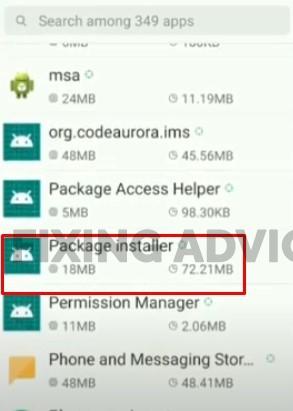
- After finding it, first, clear its “Data” and then clear the “Cache”.

Once the entire process is done, restart your smartphone & then retry installing apps. Hopefully, the problem will be fixed.
7. Unknown Source Installation
Earlier, we already said, you can easily install an app from the play store. But if you try to install from other sources, then the app not installed problem arrives. Apps that are not available on the play store are called unsigned apps. To install and run unsigned apps on your mobile, you have to enable “Unknown Sources.” Follow the below process to say bye to the app not installed issue.
- First, navigate to the “Setting” option.

- Then look for the “Security” option and click on it.

- Scroll down to find “Unknown Sources” and enable it.

Now you have full freedom to install any unsigned apps on your mobile.
8. Insufficient Storage
When you store too much data on your phone, it may also create an app not installed problem. In short, insufficient storage problems can create app installation problems. So when you face any problem like that, try to free some space from your device. You can uninstall some apps that you usually do not use. To easily do that, follow the below process.
- Start by going to your phone’s “Settings” option.
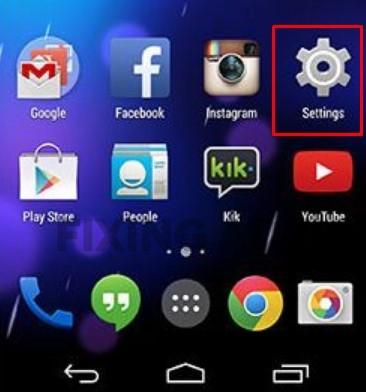
- Then scroll down to find the “Apps and Notification” option.

- After finding out, click on it and tap on the app you want to remove. For example, look at the image below.

Final Thought
It is annoying when you want to install an app but it doesn’t get installed. The App Not Installed problem is faced by a maximum number of Android users, so don’t think that you’re the only one who is confronting the issue. Fortunately, it is fixable and anyone can accomplish it by following some simple but effective techniques. We have given 8 scientific methods in the app that can be executed to face app installed issues. Even then if you face any difficulties, let us know in the comment section below.