Hopefully, none will disagree with us that Bitdefender is one of the most prominent Antivirus Software available on the market and a considerable number of users prefer it.
It has been conferring cyber security for particulars to renowned corporations with a great reputation. But, that doesn’t mean it has no problem. Like other software, it shows some errors as well.
Recently, a huge number of users have claimed that they are getting the Bitdefender Error on Shutdown Windows 10’ error and they have no conception regarding the issue.
In this context, we have come up with some effective & proven solutions for solving Bitdefender Error Message. So, without any further ado, let’s get started.
Why Does Bitdefender Threat Scanner Error Happen?
Bitdefender Threat Scanner Error usually happens while shutting down Windows 10. But, how many users actually know why this problem occurs? Well, let’s explain broadly.

Truth be told, it is mostly impossible to find out what is the appropriate reason for this problem as there are several reasons behind it. One of the most common reasons can be the incomplete Bitdefender installation process.
Apart from that, due to corrupted software files, you can also encounter this problem on your Windows Operating System. Moreover, Malware is also responsible for the Bitdefender Error On Shutdown Windows 10.
How To Fix Bitdefender Error On Shutdown Windows 10[Effective Solutions]
In this segment, we have demonstrated some of the most simple, effective & proven solutions that can easily Fix Bitdefender Error on Shutdown Windows. So, let’s check them out.
Solution 1: Uninstall & Reinstall Spybot
First, uninstalling & then reinstalling the latest version of Spybot can resolve Bitdefender errors with ease. Here is the step-by-step guideline.
Step 1: Go to the Windows search bar & type “Control Panel” and open it
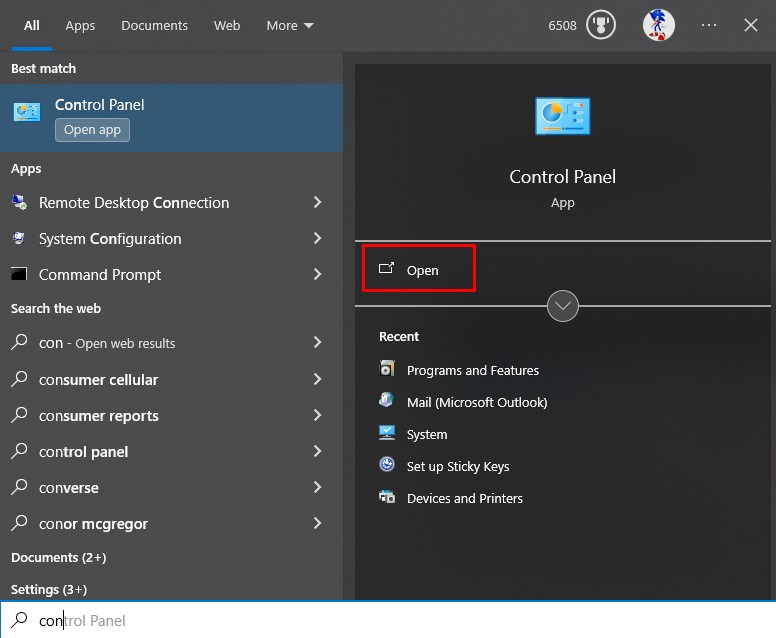
Step 2: Press on the “Uninstall a Program” and the Programs option

Step 3: Look for “Spybot” from the installed program and Right-Click on it to Uninstall
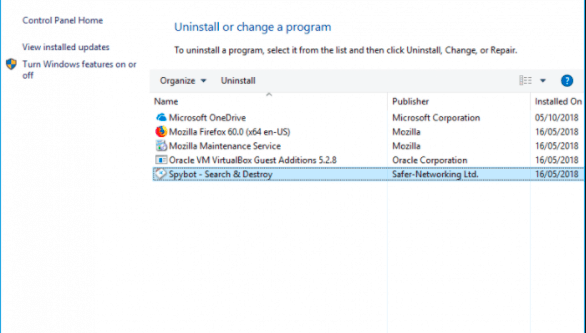
Step 4: Once the uninstallation process is accomplished, Restart your computer.

Step 5: Now download the latest version of Spybot again from its Official Website and install it.
Solution 2: Repair Registry For Bitdefender
It is another effective method that you can apply to fix the Bitdefender error. If you don’t know how to repair the registry for Bitdefender, you can check the steps below.
Step 1: Press “Windows+R” simultaneously to open Run Box

Step 2: Type “regedit.exe” & press “Enter”
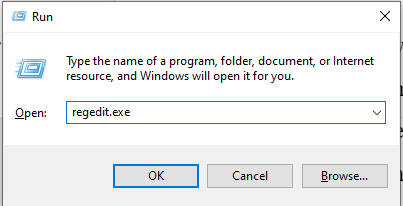
Step 3: Now, in the search box, type “Bitdefender” & press “OK”
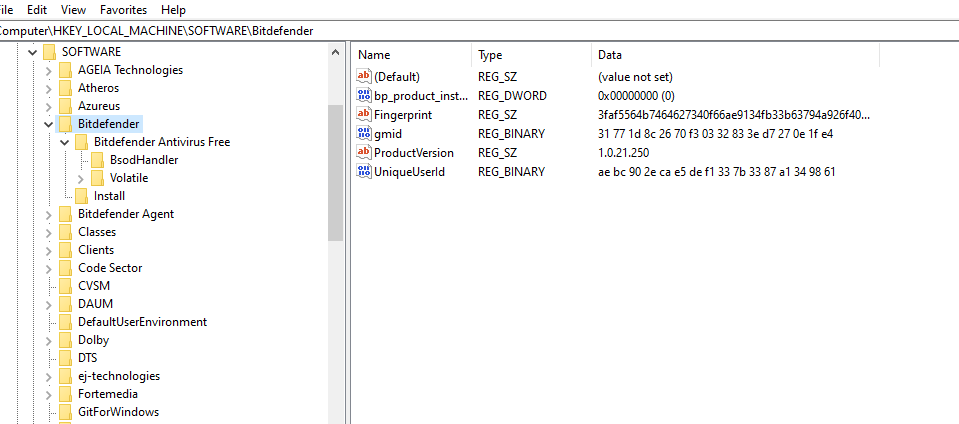
Step 4: Choose instances found in search and click on the “Delete” option. Ensure that every entry belongs to Bitdefender

Step 5: After removing, press “F3” and click “Continue”

Step 6: Close Registry & Open Bitdefender and inspect for Update
Now check whether the problem is fixed or not.
solution 3: Uninstall & Reinstall Bit Defender
This is the last solution that you can execute, & hopefully, it will work to solve the error problem that you are encountering. To uninstall this antivirus software, follow the instructions below.
Step 1: Search for the “Settings” option and open it
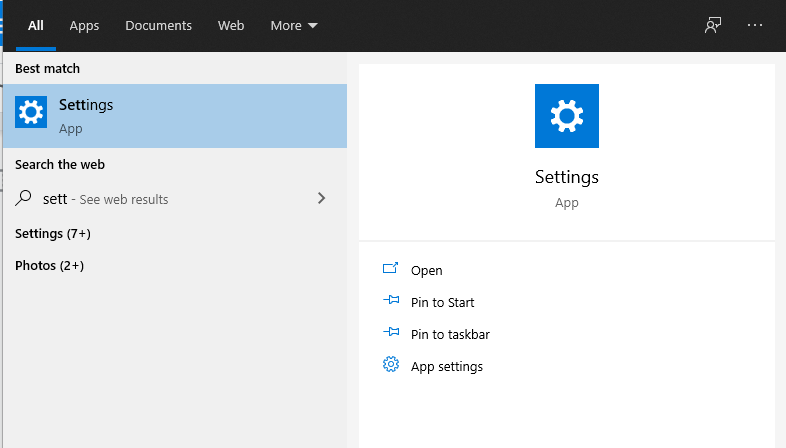
Step 2: Now, select “Apps”

Step 3: From the right side select “Bitdefender” and “Left-Click”
Step 4: Press on the “Uninstall” option and press okay to confirm
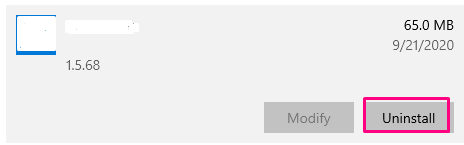
Step 5: Once the software is uninstalled, and install it in the same way you did the previous time.
Final Thought
Now, it’s your turn. We have provided 3 different solutions to fix Bitdefender Error On Shutdown Windows 10. If you can execute procedures as we mentioned above properly, you can easily fix them out. So, from now, you don’t need to get frustrated when you encounter a problem. simply, read the text, execute the mentioned methods & get yourself from the error.