Do you know how to use Discord Spoiler Tag? Find out some easy and simple ways with these steps. You can easily fix the problems.
Currently, many applications or platforms facilitate intercommunication between different users, such as Discord. This allows you to create chat servers where different users are related to the same theme, such as games.
They can create rooms or groups and even private chats to meet as if it were a community. Discord is an application that brings together all the good features of many other applications and compacts and homogenizes them in one.
It cannot be very pleasant when you read something that you should not have read about a series or game, or movie. So it is complicated when a user belonging to the same chat sends a message that contains spoilers and others see it. That is why this application has taken care to create the Discord Spoiler Tag function to avoid such inconveniences.
What Does Discord Spoiler Tag Mean?
Discord is an excellent and functional application for all those users who want to talk to other users who share the same interests. Therefore, you can create from group chats or rooms to private chats all to facilitate intercommunication.
This application was created mainly for gamers to communicate more easily while playing, but it was updated with the days. Being functional and perfect for all users interested in sharing their interests and talking about specific topics with many other users.
But there are always slight complications, and it is when users write messages that cannot be read by all the members. It can contain various spoilers on a particular topic, and therefore, the Discord Spoiler Tag function is generated.
How to Use Discord Spoiler Tags [Best Method]
All the steps on How to Use the Spoiler Tag on Discord will be described to help users. So, without any further ado, let’s get started.

Method 1: Include Spoiler Tags To Discord Text Message
How Do I Spoiler Tag on Discord Mobile? To use the spoiler tag, you have to go through the following steps described below from any platform or in the mobile application. It should be noted that there are several ways to Mark a Message as a Spoiler in the Discord application.
Step 1: To Add the Spoiler Tag to a Message, you must write “/Spoiler” at the beginning of the message.

This means that you must write your message after placing “/ spoiler” and then send it to the chat, where it will be automatically marked. Example: “/spoiler” this message contains spoilers.
Step 2: Another Way to Mark the Message as a Spoiler Is to Use Two Vertical Bars at the Beginning and End of the Message, that is: “||this message contains spoiler||.”
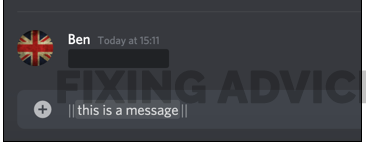
Step 3: One method that is only available on computers is to write the message, and once it is ready, it must be shadowed. When you have highlighted the text, you must right-click and mark it as a spoiler, being the first option that will appear.

When the message with the Discord Tags reaches your inbox, the way to see them will be simply because they will be hidden. For the message to appear, you have to click on it to appear completely in your chat.
Method 2: Use Spoiler Tags To Image/Attachments
In addition to this great message benefit, you can also Add Spoiler Tags to Messages Containing Images and Attachments Discord. The ways mentioned above will not work if it is an image or a file, so you should follow the steps below:
Step 1: Press the Plus Sign (+) to add the file or image to the chat.

Step 2: Once pressed, a preview of all your files will appear so that you can select the one you want to send to the chat.

Step 3: When you have selected the file or the image, you must press the check box where the option to “Mark as a Spoiler” will appear.
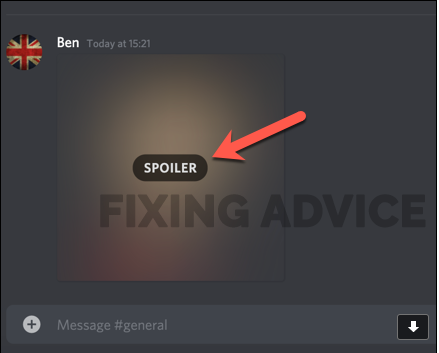
Step 4: Click “Mark as a Spoiler” and submit the file or image.
When you have completed each step, the image or attachment will appear on Discord behind the Spoiler Tags. If you want to inspect the file, you have to click where it says “Spoiler“.
Frequently Asked Questions
Herein you will find some questions that people frequently ask while using the discord app. Let’s find out the relatable answer.
What is Discord?
Discord is a messaging service primarily intended for gamers that have many favorable features for any interested user.
How to Do Spoiler Text on Discord?
In general, the most used method is the vertical bars at the beginning and the end of the message so that it is marked as a spoiler quickly.
How to Mark a Photo as a Spoiler on Discord?
If it is a computer, you must choose the file to upload and press the box that indicates “mark as a spoiler” just before uploading it to the chat.
How to Hide Words in Discord?
Before sending the message, the user must highlight the word they want to hide and mark it as a spoiler with the mouse’s right-click.
How Do You Use Spoiler Discord?
Whatever your message, be it a text or images and attachments, the way to make it known that it is a spoiler is by clicking on “mark as a spoiler.”
Final Thought
Discord Spoiler Tag is a functional application for any user who wants to discuss their interest with many other users who share their likes. Although it is mainly aimed at players since it has characteristics such as its game modes, other users can use it.
In it, rooms are created to talk about movies or games or series and much more, so spoilers. Spoilers are not pleasant for anyone because they are previews of things that interest and want to see themselves.
For this reason, spoilers mustn’t be made under any circumstances as this is not pleasant for people or users. So with the incredible functions of Discord Text Commands, you can avoid any spoiler for other users. With the different methods to mark a message as a spoiler, you will be telling the other members that the message contains the same ones.