Err_Network_Changed is one of the most commonly occurring issues on Google Chrome or other browsers. Internet users confront different types of errors when browsing the internet through Chrome Browser or others and this could become an annoyance if you don’t comprehend the fundamental reasons for the solution.
However, Though Err_Network_Changed is a typical problem, it is fixable. You just need to know why this problem occurs and some of the effective solutions that will really work to get the error out.
In this context, we have illustrated why Err Network Changed Windows 10 occurs & some possible solutions for it. So, without any further fuss, let’s get started.
What Does The Err Network Changed Mean?
Err Network Changed Chrome Windows 10 denies particular webpage access to the users by stopping it from loading normally. This error can happen due to multiple reasons, because of this, it is crucial to look at a number of different solutions to this problem.

This error can appear as “Unable to Access Network. Err Network Changed”, or Your Connection Was Interrupted. A Network Change Was Detected.”
It is an inverting error and one that ends in all popular websites too Such as Gmail, Facebook, YouTube & others. That’s why it is vital to find an effective solution for the issue.
What Are The Reasons for Err_Network_Changed?
The causes of Your Connection Was Interrupted message in the browser can be due to:
- Problems in network connection with your LAN or WAN cable
- Bad Wi-Fi connection
- DNS blocked or changed
- Problems in the web browser
- Using VPN or Proxy Service
How to Fix Err_Network_Changed Chrome Error Code [Effective Ways]
As we mentioned earlier the Internet Connection Was Interrupted or Err Network Changed error whatever you say is solvable. In that case you should apply some solution. Here, we have demonstrated a number of proven methods to solve the error. Let’s have a look.
Solution 1: Clear DNS Cache
Cleaning the DNS cache can be the solution to fix the Network Changed Error Chrome. To clear the DNS Cache, follow the below steps with full intent.
Step-1: Type CMD into the Windows search engine
Step-2: Open the command module As an Administrator

Step-3: Enter the following command: first type ipconfig and then hit Enter. After that type flushdns and hit Enter again.

Step-4: Your pc will scan and finally give the message “Your Cache Has Been Emptied.”
Step-5: Try to open the Chrome Browser again and see if it still remains or not.
Solution 2: Change Network DNS
Many users have claimed that changing the DNS server in Windows 10 can resolve the Chrome Network Changed Error. Apart from that, By changing DNS, it is possible to fix Site Can’t Be Reached Chrome as well. However, To change DNS, look at the instructions below.
Step-1: Press the “Windows+R” key to start the “Run” box and then write “ncpa.cpl” and hit “Enter.”

Step-2: Right-Click on your internet connection and then choose “properties” from the below.
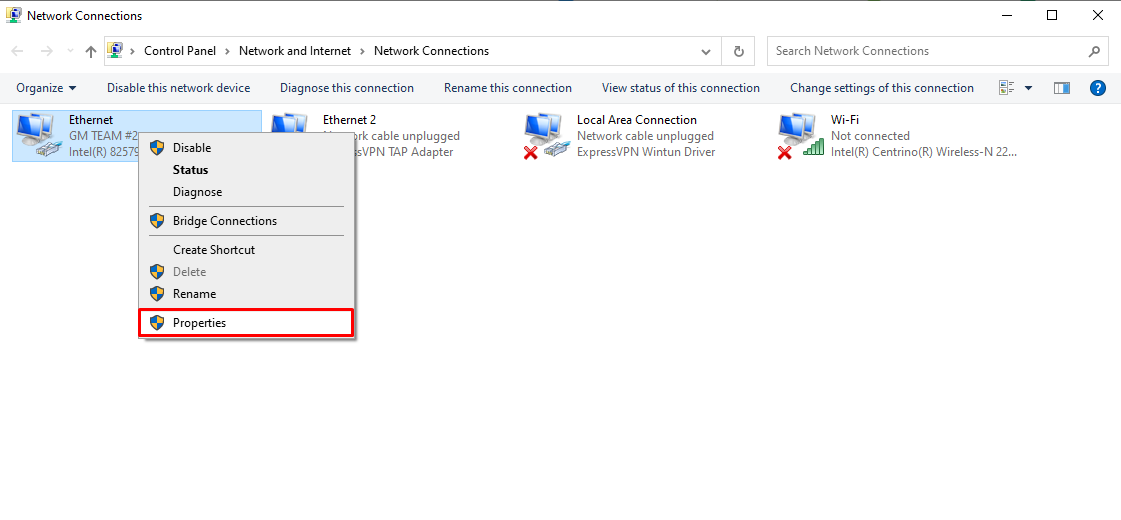
Step-3: From the pop-up window, select “Internet Protocol Version 4” and then press on the “Properties.”

Step-4: Now change the “Preferred DNS server” and “Alternate Servers” with the following address,8.8.8.8, and 8.8.4.4 respectively. Tick-mark on the “Validate settings upon exit” and click “OK.”
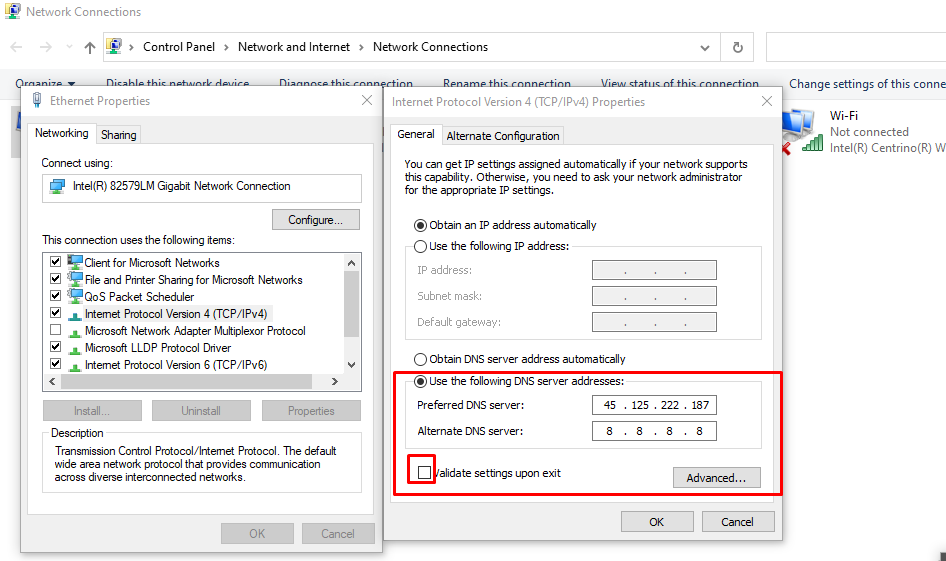
Once the entire steps are done, Go to Google Chrome, visit a website and see if the problem still remains or not. If it still remains, perform the next method.
Solution 3: Remove the Proxy
Removing Proxy can help you out to get rid of the Err_Network Changed error. To perform it, follow the instructions below.
Step-1: Press Windows + R to open Run Box
Step-2:Type the command inetcpl.CPL and then press enter to enter the internet properties
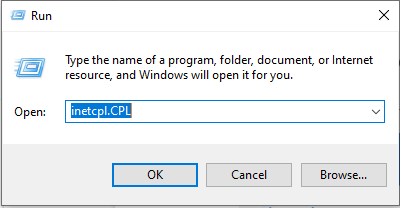
Step-3: Go to Connections Tab and enter the LAN Settings
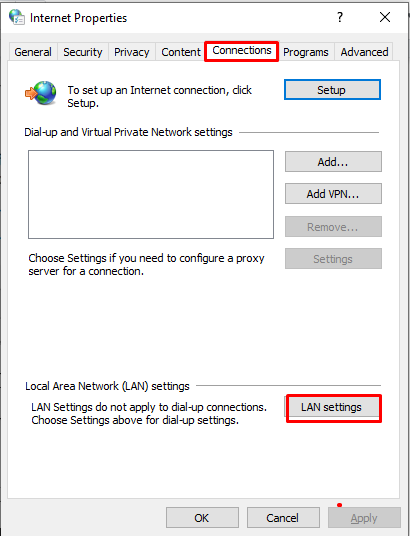
Step-4: Check the Detect Automatic Settings

Step-5: Accept and apply the changes, finally restart your computer
Solution 4: Clear Your Browser’s Cache
Clearing browser cache can help you to get rid of the problem. Here is a complete guideline to clear cache with ease.
Step-1: Open Google Chrome

Step-2: Press on the 3 Dot option from the right-corner above

Step-3: Press on the More Tools option and then select Clear Browsing Data

Step-4: Move to the Advanced option and then Tick-Mark on the Cookies & Other Sites Data. After that, press on the Clear option below.

Step-5: Try to do your searches to confirm that the problem is solved
Solution 5: Reset Google Chrome
Some users have informed us that they have got good results Resetting Google Chrome to solve the problem. Here is a step-by-step process.
Step-1: Open the Chrome Browser
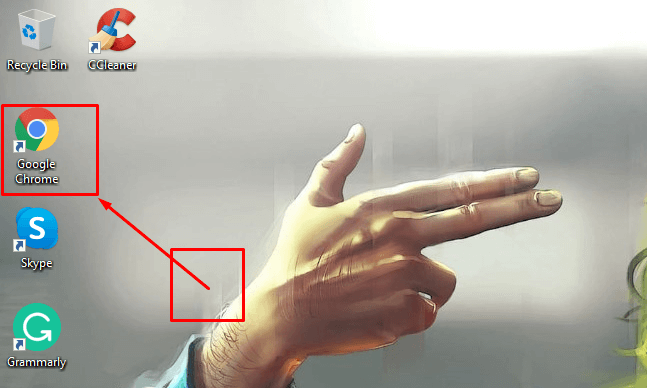
Step-2: Press on the 3-Dot option from the upper right side corner to open Settings.

Step-3: Access Settings and expand the Advanced tabs from the left side below.
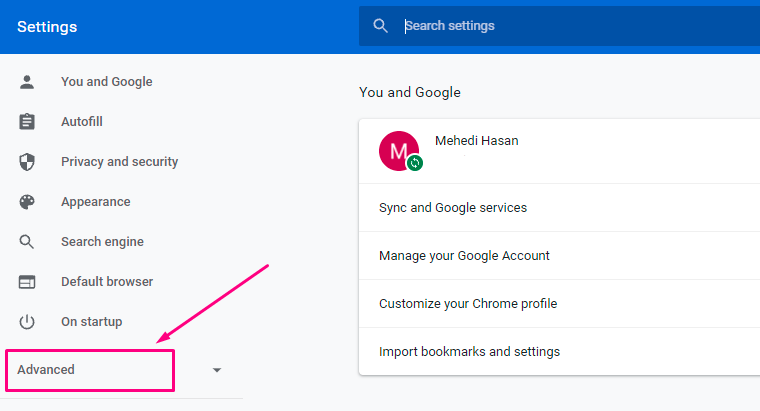
Step-4: Click on Reset and Clean, wait for a few minutes while the request is processed

Step-5: Try doing your searches to see if the Err Network Changed Disappeared or not. If not, then follow the below method.
Solution 6: Run Windows Network Diagnostic to Fix Chrome problem
Try network diagnostic on windows to fix Err_network_changed Error. Steps are here so that you can follow them without any problem.
Step-1:You have to look for the Network Icon in Windows; it is in the below right-corner & press Right-Button.
![]()
Step-2: Click on the Troubleshoot Problems
Step-3: Now, select Network Adapter that you use and press Next

Step-4: it will start detecting the problem and after that select option “I’m Trying To Reach Specific Websites”
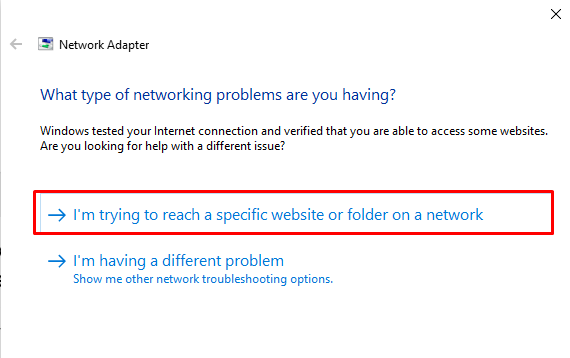
Step 5: After accomplishing the process, restart your computer and open the Chrome Browser.
Frequently Asked Questions
You may have many questions and you want their answers. Here are some of those questions.
What Is The Err_Network_Changed in Chrome?
Err_network_changed is a command prompt that exits due to a bad DNS connection, fast setting, or network connection.
Does This Connection Error Only Occur in Chrome or Other Web Browsers?
The connection error can occur in all the web browsers that you have by default on your computer.
If I Restart the Modem, Can I Solve the Error Quickly?
You will likely solve the error in the Ethernet connection just by restarting your modem quickly.
What Happens If I Change IPV4 and the Network Problem Worsens?
If you change ipv4 and the network problem worsens, you must access this configuration again and check the option to “search for the network.”
Why Are the Commands That I Put in Execution Do Not Come Out?
You have to check on the data you put in the Windows launcher because a slight error can give you bad results.
Final Thought
Err_Network_Changed can occur on several web browsers like Chrome, Opera Mini, Microsoft Edge, Firefox, etc. If you get the error on your browser, don’t need to get tensed as it is resolvable.
In the above text, we have provided 6 different solutions that are effective and proven. you can execute any of the methods to get rid of the Network Changed Error problem.
If you use a web browser without chrome then you can perform all the methods except numbers 4 & 5 as they are only for the Chrome browser.