You may face several issues while updating or installing Windows. Error Code 0x80072f8f is one of them. This error generally appears due to the wrong time and date setting or other reasons. It is connected with several features and services. SSL certificate error is also responsible for this issue.
Now you might be wondering how to fix the error code issues? There are several ways available that you can try to resolve error code 0x80072f8f windows 10 or 7. Through this context, we will provide you the 6 best ways to fix Windows activation Error Code 0x80072f8f. Follow the process as we are going to mention below.
What Is Error Code 0x80072F8F?
Microsoft’s activation error code 0x80072f8f may appear while trying to activate Windows 10 & 7 update. As stated by Microsoft, “This error code 0x80072F8F is confronted when a security error has occurred to activate Windows”. Apart from that, in most cases, the incorrect date & time setting while activating Windows is also the prominent reason behind the Windows’ activation error code 0x80072f8f.
How to Fix Windows Activation Error Code 0x80072f8f
In this section, we’ll discuss 6 procedures to fix error code problems. By following these methods, you can fix the latest Windows 10 Activate Error Code 0x80072f8f as well.
Method 1- Check your Date and Time Settings
As we said earlier, if your date and time are not up-to-date, then this issue can happen. So before installing or updating Windows, ensure that the date and time are set appropriately. If not, then set it by following the steps below.
Step 1 Press “Windows+I” to open the settings option.
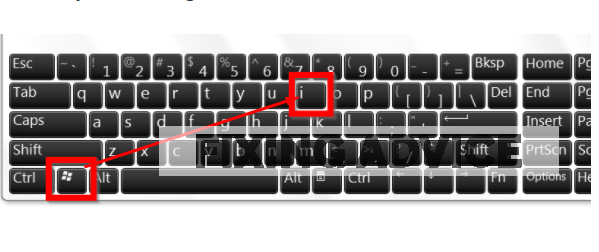
Step 2: After that, tap on the “Time & Language” option.

Step 3: Then click on the “Date & Time” option. Turn the slider “ON” for “Set time zone automatically”.
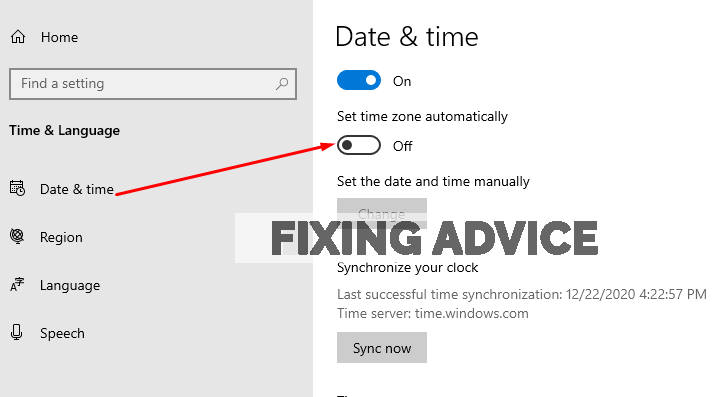
Step 4: Now press on the “Region” option and set the location where you stay.
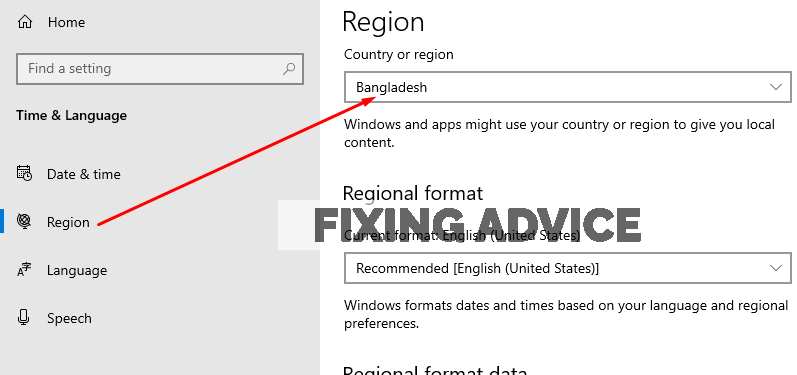
After accomplishing the process, restart your computer to save the settings. Now check whether error code 0x80072f8f is fixed or not.
Method 2- Configure Firewall
If you face the error code 0x80072f8f and can’t fix the issues, then configure the firewall.
Step 1: First, tap on the “Windows” key and then choose the “Settings” option.
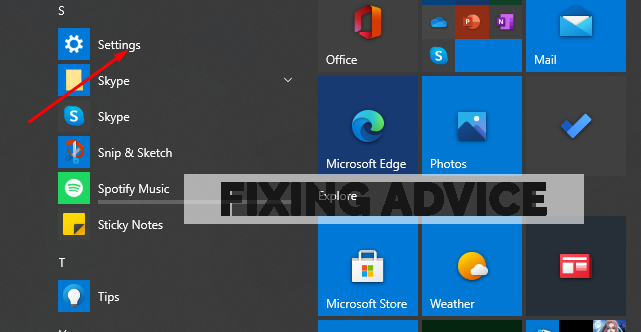
Step 2: Then click on the “Update & Security” option
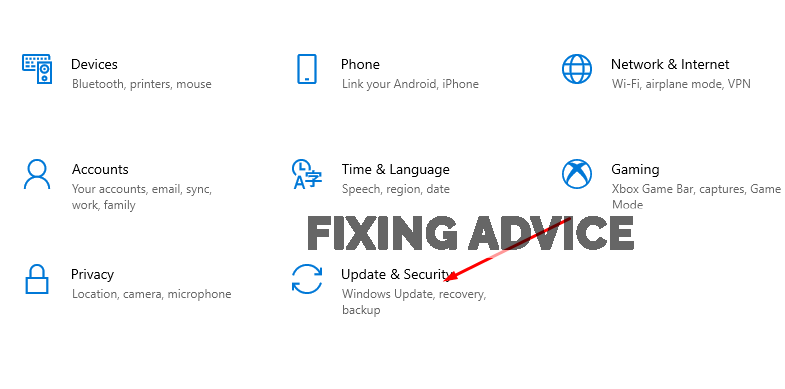
Step 3: Now press on the “ Windows Security” option

Step 4: Under “firewall and network,” you will see three options. Switch “off ” to these three options, and then restart your computer.
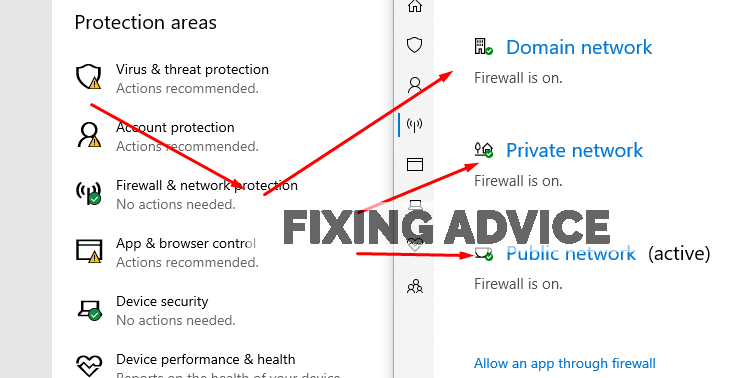
Method 3- Change the Mediabootinstall Registry Key from 1 to 0
By changing the mediaBootInstall registry key from 1 to 0, you can quickly fix Windows activation code error issues. Below we have illustrated the procedure.
Step 1: First, press the “Windows+R” key to open the run the command box and then type “Regedit” on the box and press “ok.”

Step 2: Now you will see an interface. Follow this key to navigate HKEY_LOCAL_MACHINE>Software>Microsoft>Windows>CurrentVersion>Setup>OOBE

Step 3: Now double-click on the “MediaBootInstall.”

Step 4: Change the MediaBootInstall registry key 1 to 0 and press “Ok.”

Step 5: Open command prompt admin by running to “Start>All Programs>Accessories.” Right-click on the “command prompt” and run it.

Step 6: Now in the “command prompt” box type c:\windows\system32\slmgr /rearm and tap “enter”.

After successfully completing the command, restart your device, and check whether your error code is fixed or not.
Method 4- Fix Proxy Settings
To fix the proxy settings, follow these instructions.
Step 1: First, search “Internet Explorer” on the windows search bar and then double-click on the mouse’s left button. You will see a window from there, select “connection”. option
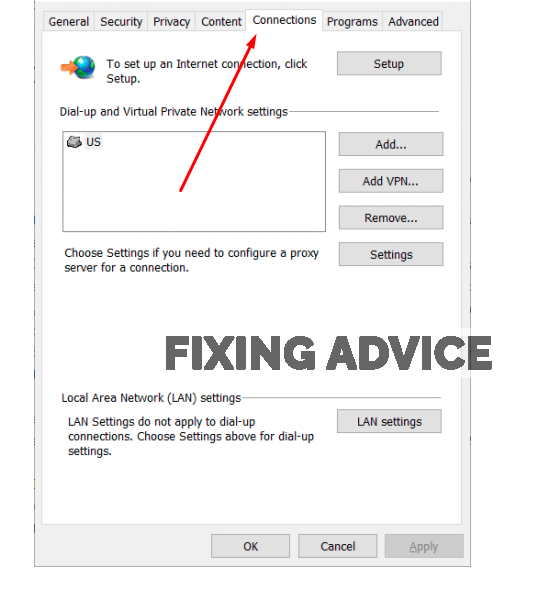
Step 2: Now tap on the “ LAN settings” and delete all the generated files called exceptions, and press ok.
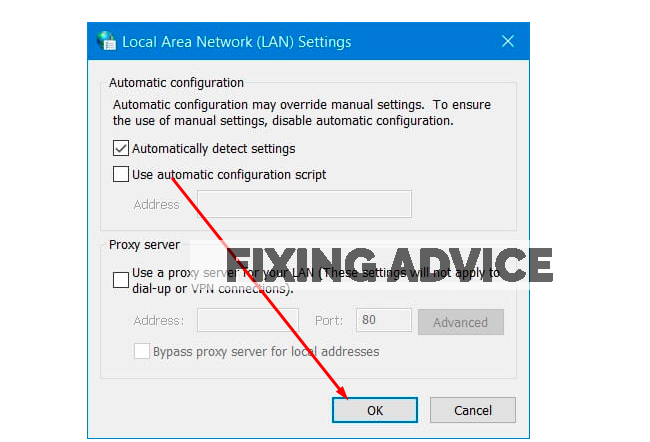
Step 3: If you see the “Advanced” option is disabled, mark the “use a proxy server for your LAN,” and you can move forward. Hopefully, your windows 7 error code 0x80072f8f will be fixed.
Method 5- Install Root Certificate Update
Root certificate updates can fix all your problems related to the computer’s connection to the Windows update server.
Step 1: Go to the “Microsoft Update Catalog website” and then search “Root Certificate Update.”

Step 2: Now select the version that will be suitable for your device from the search result and install it.
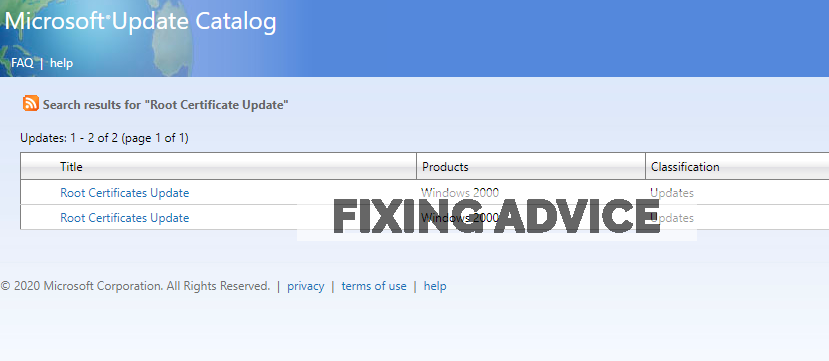
Step 3: Restart your computer after finishing this process and recheck the error issues.
Method 6- Re-register DLL Files for Windows Updated
If none of the processes mentioned above don’t work, then Re-register your computer DLL files for Windows Update by following the procedure.
Step 1: Press “Windows +R” to open “Run” and type the three respective commands and tap “enter” that we have given below.
- dll
- dll
- dll
Step 2: Lastly, reboot your computer and then install or update your windows. We hope you won’t face this issue again.
Frequently Asked Questions
Below, we have provided some questions and answers that may arise in your mind after reading this article.
Can I Activate Windows 7 Error Code 0x80072f8f?
Yes, it is possible to fix the Windows 7 Activation Error Code 0x80072f8f in several ways. You can also follow our processes as mentioned earlier as well to fix it.
How Do I Fix Error Code 0x80072f8f?
Error Code 0x80072f8f usually happens due to the wrong date and time. If you face this trouble, then set an accurate date and time and then reboot your computer.
What Is Slmgr Rearm Command?
The slmgr command shows the present activation and licensing information of the windows. slmgr-rearm enables you to reset the license that is installed on the device.
Is Error Code 0x80072F8F Related to a Thread Exception Not Handled Error?
Usually, 0x80072F8F error occurs due to an SSL Certificate and wrong date & time zone. On the other hand, Thread Exception Not Handled Error occurs for several faulty files, like atikmdag. sys, nwifi.sys, and nvlddmkm.sys.
Final Verdict
Error Code 0x80072f8f is a common issue for Windows users. Facing this issue while activating the new Windows may irritate you, right?
Keep that in our mind we have provided some authentic procedures. Executing those procedures, fixing this error code 0x80072F8F is not a challenging task.
You can resolve the issue without confronting any issues by following the process as we pointed up above. Apart from these 6 ways, you can grab other ways like registry editor, to fix it or activate your windows by phone.