Indeed, Facebook is one of the leading social networking sites, and millions of users use it regularly. Most people are addicted to this social networking site and they can’t wait if any error occurs while Facebooking. However, a majority of people reported recently that they get the error message “Unfortunately, Facebook Has Stopped Android.” If you are using Facebook and confronting this error, don’t be frustrated, it’s a common incident on Android.
This type of issue means your Facebook app has crashed due to several reasons. Sometimes, it gets resolved automatically within a while, but sometimes it occurs several times a day. So, in this text, we’ll provide some prominent ways that you can execute to get rid of the error. Let’s look and grab the one that will be consistent with applying.
Why Does Facebook Keep Stopping on Android
Due to several reasons, Facebook App Stopped Working. Generally, it happens because of software conflict on your device. Firmware duplications, security patches also responsible for this error. Sometimes you may confront this on your Android due to a slow internet connection as well.
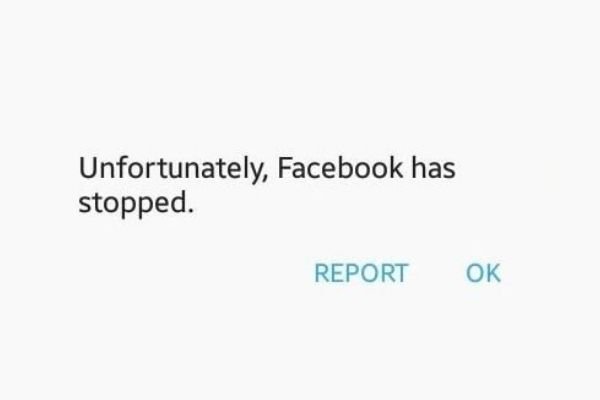
Some users claim that this error mostly happens on the outdated Facebook application. Thus, to keep away from this irritating issue, you must update your Facebook native app from the Google play store. Whatever the reasons for the problem are, we’ll provide some effective solution against the error.
How to Fix “Unfortunately Facebook Has Stopped” on Android
Resolving Unfortunately Facebook Has Stopped Android issue is not a complicated task. By executing some of the easy but effective ways, you can fix it without confronting difficulties. Track down the below procedures that we are going to demonstrate.
1. Check the Internet Connection
First, check your internet connection to see whether it is connected or not. If you get issues with your Wi-Fi connection, then inform your ISP to fix it. Those who use cellular networks then check it from your connection setting.

2. Restart your Android Device
If you confront this error even after resolving your internet connection, then restart your device. Restarting your device can fix it up. To restart your device follow the direction below.
Step 1: Hold the “Power” button for a while.
Step 2: You will notice three particular options and press on the “Restart.”
Step 3: Wait a moment until it is restarted.

3. Check Facebook Update
As we mentioned earlier, due to outdated Facebook, you may confront Facebook Has Stopped Responding issue. To know how to check Facebook updates, look at the below.
Step 1: Open the “Google Play Store” application first.

Step 2: Press on the “Three-Lines” icon from the left-side above.
![]()
Step 3: Now select “My Apps & Games.”
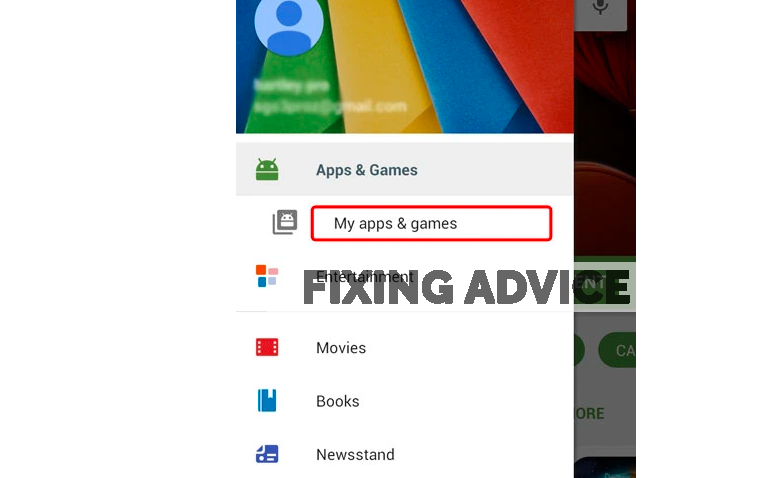
Step 5: Click on the “Update” option now.
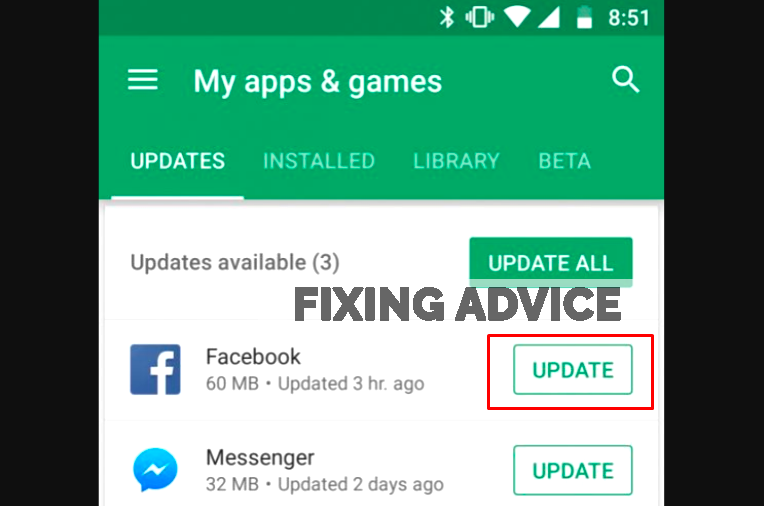
4. Clear Cache and Data of Facebook
Removing data and cache from Facebook applications can solve the problem. The majority of users get results by executing this procedure. If you are speculating how to clear the cache and Facebook data, track down the below directions.
Step 1: Open the “Setting” application on your device.
Step 2: Find the “App” option below.
Step 3: Press on the “Facebook” application.
Step 4: Tap on the “Clear Cache” and “Clear all Data” options.
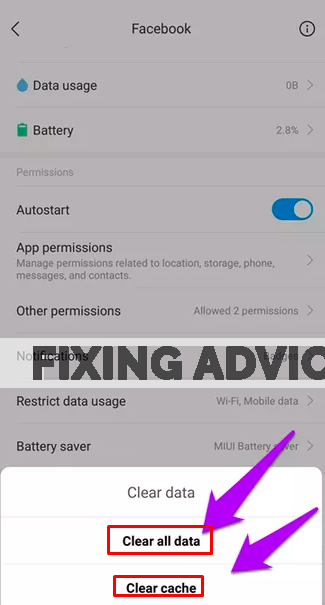
5. Uninstall and Reinstall Facebook App
You can uninstall your Facebook app first and then reinstall it that can help you to fix the problem. To uninstall the app, hold on to the app icon for a while and then select “Uninstall.” once it is uninstalled, then navigate to the Play Store and install Facebook again.
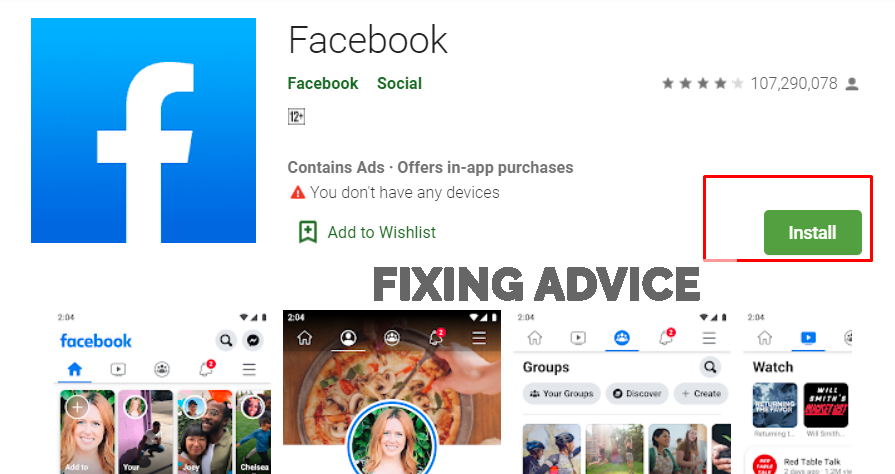
6. Clear Away Cache Partition
A simple, clear cache can solve many issues on your smartphone device. By following some easy steps, you can clear the cache partition. Check out below how to remove the cache partition.
Step 1: Turn your mobile phone off first.
Step 2: Press & hold 3 keys(Volume Up+Power+Home” for a while.
Step 3: Leave the Power key when the phone is vibrating but keep holding the (Volume +Home) key.
Step 4: Select “Wipe Cache Partition” by using the Volume down key and press “OK.”

Step 5: Wait for a while, and when this procedure is done, press on the “Reboot System Now” option by using the power key.

7. Do Factory Reset
If you still face the issue after executing the above-mentioned process, do a factory reset from the setting option. Keep in mind that if you do a factory reset, that all stored data will be erased.
Step 1: First, navigate to the “Setting” option and then tap on the “System.”

Step 2: Now press on the “Reset” Option below.

Step 3: Click on the “Factory Data Reset.”

Step 4: Press on the “Reset Phone” option and provide your security password. It’ll grab a few moments to accomplish the process.
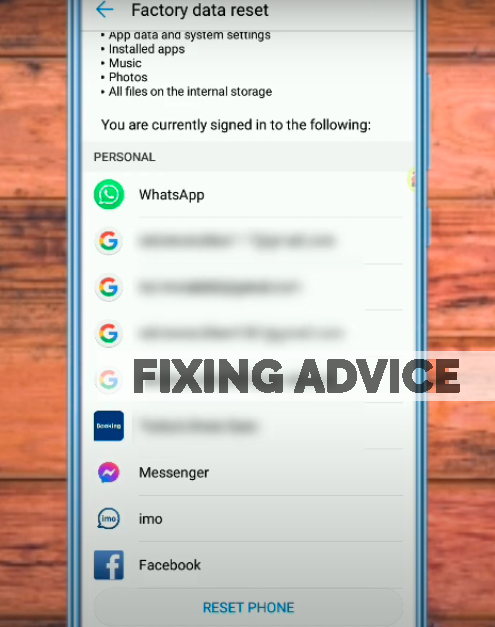
8. Reset Phone Setting
Sometimes phone setting reset can fix out this problem. Follow the below directory to reset the Phone Setting.
Step 1: Open your “Setting” app.
Step 2: Select “System” from below.
Step 3: Press on the “Reset All Setting.”
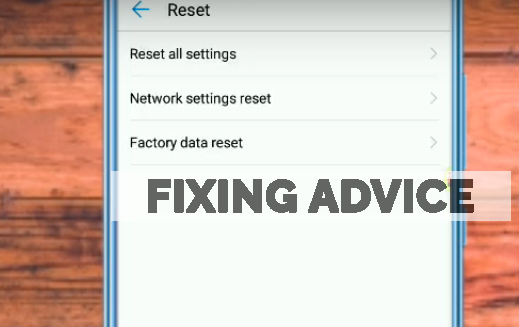
Frequently Asked Questions
We have conferred answers to some interrogations that will clarify more about Facebook has stopped on android.
How Do You Fix Facebook Has Stopped on Android?
Solving the Facebook Stopped Android issue is not as hard as you think. If you face the problem, initially restart your phone first and run the Facebook app again. Still now if the problem remains then update Facebook or follow one of the processes as we mentioned.
Why Does Facebook Keep Stopping on My Android?
There are multiple reasons behind the issue. But the most common reasons are outdated Facebook apps, short storage, and lack of sufficient RAM. The majority of the users face the problem of not updating the Facebook app. So if anyone confronts the issue, we recommend updating the Facebook App.
How Do I Update a Facebook App on Android?
Updating the Facebook app is simple and convenient. Just need to follow some procedures. Look at the steps below…
- Open the Google Play Store
- Press on the “3 Vertical” Line option from the above-left corner
- Select “My Apps & Games”
- Now you can see the “Update” option beside the Facebook app
Do the Same Reasons Work Behind “Unfortunately Email Has Stopped”?
The conflict between your Operating System and Software are the prominent reasons for the Unfortunately Email Has Stopped issue. Sometimes Outdated Email apps work beyond it. If you face the issue but don’t know how to solve it, then you can read our previous article where we have shown the fixing procedures.
Final Thought
Facing Facebook Stopped Working is a common issue for Android and Tables users. Most people face it often, sometimes it resolves automatically sometimes not. In the purpose of providing a permanent solution, some effective ways have been demonstrated above.
We hope you got your solution about Facebook Has Stopped Android issue. Eight different ways have been illustrated to solve the problem. You can grab and execute any of them to resolve the issue. We hope, without confronting any difficulties, you’ll be up to solve the issue. Even then, if you face any trouble, let us know in the comment section.