Formatting a computer’s hard drive is a crucial object if you are throwing it out and intend to delete all your personal data.
Apart from that, you have to format the hard drive completely if you wish to remove an old windows installation.
But, how to Format Hard Drive from Bios Windows 10? This question may come to your mind.
We’ll explain the entire process to completely wipe a PC or Laptop drive with ease.
Keep in mind that the solution can be different depending on whether it is your only hard drive and whether you hold a spare PC or not.
So, without any further intro, let’s get started.
How to Perfectly Format Hard Drive From BIOS?
Many people think that they can use their PC’s BIOS system to format the drive. BIOS is a system that cannot format your hard drive.

This is a program that has the purpose of facilitating the interactions between the hardware accessories of your PC and the operating system.
It is used to indicate if the graphics card, central processing unit, hard disk, and random access memory are operational.
The scenarios that may require using BIOS to Format Hard Drive Windows 10 are:
Step 1: Your computer does not go through the boot cycle
If you have problems with your computer’s software or hardware, it will fail and be in a boot cycle.
Step 2: You need to format the entire system partition where the operating system is.
Another scene that you need to format a hard drive from BIOS is this. If the operating system has errors due to viruses, malware, missing files, and damaged files, you need to format the operating system partition.
At this point, you can also format it via BIOS. You should know that this process cannot be done while it is in use, so you will have to do the job without accessing it.
Step 3: Reinstall the operating system
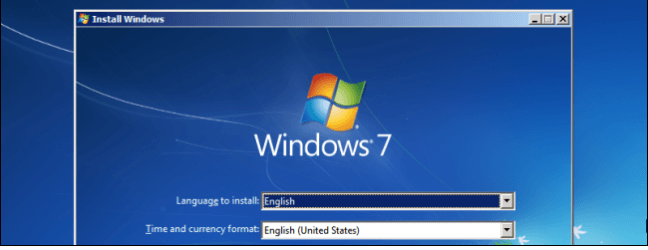
Sometimes you may need to reinstall the operating system again. It may be because your computer has errors or is locked. You can also do this process if your computer is running slowly.
Step 4: If there is a problem with the boot partition on the hard disk
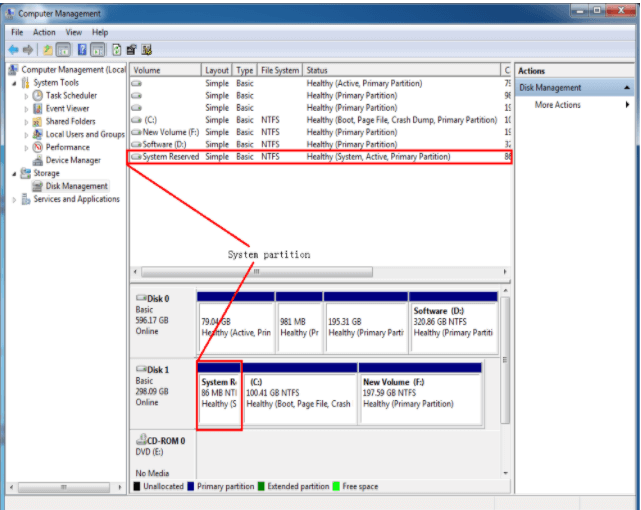
Three partitions will be created when installing the Windows operating system on a new or empty hard drive. The first is a boot partition where the boot sequence is used. The second partition is where the operating system information is stored, and the third partition is for recovery. If there is something wrong with this partition, you must format the hard drive.
How to Format a Hard Disk Without an OS?
To know the accurate answer to How to Format Hard Disk Without an OS, you can take the following steps:
Step 1: Make sure the Computer Is Turned Off.
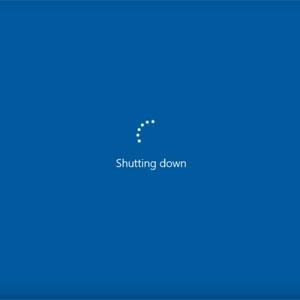
Step 2: Connect the Installation Media and Restart It. DVD / CD people need to turn on their computer briefly before they can insert the disc first.
Step 3: Then, you must press the keys to enter the BIOS of the computer. These keys include “Del+F8“.
Step 4: You need to Find the Boot Properties and then Move the Installation Media, either CD, DVD, or USB, to the first boot priority place.

Step 5: Restart the computer, and you must select the option to Boot From the Disk.
Step 6: On the screen, you will see a series of commands, and there, you should select the drive you want to format.
Step 7: You must select the unpartitioned space and create a new partition. When asked how to format it, you should choose FAT or NTFS.

Step 8: At this point, the hard drive will be completely erased, ready for the installation of an operating system.
How Can You Format a Hard Drive in Windows 10 Normally
Follow the steps below to accomplish the task without confronting any difficulties.
Step 1: Press Windows + R
Step 2: Enter diskmgmt.msc and then click OK

Step 3: On the drive, you want to format, Right-Click and choose Format
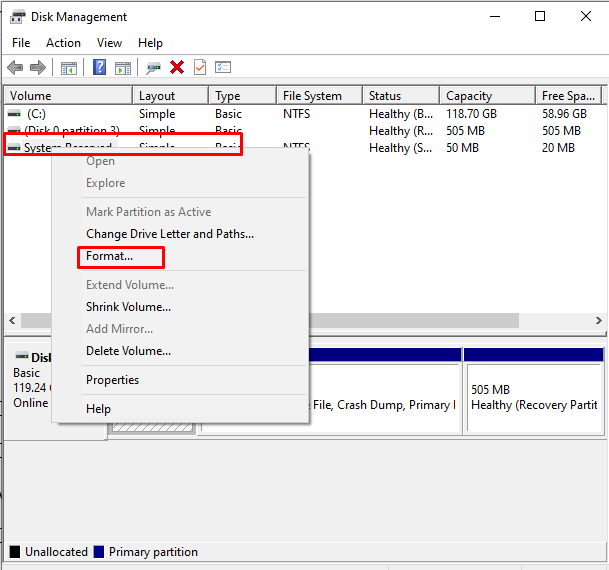
Step 4: On the drive, confirm the Volume Label and also the File System
Step 5: Must Check to perform a quick format
Step 6: Click OK, and formatting will start
Frequently Asked Questions
If you want to know more about how to perfectly Format Hard Drive Through Bios in 2021 read the next Frequent Questions:
Can a Hard Drive Be Formatted from BIOS?
To be honest, you can’t. You cannot format a drive or partition directly from the BIOS.
What is BIOS?
The BIOS is a part of the computer that works to determine if all attachments are correct and functional. It is responsible for loading the operating system into your PC’s random access memory through the hard drive.
Can the Hard Drive Be Formatted from the Bios Using the Windows Installation Media?
The answer is yes; you can use the Windows installation media such as the USD, CD, or DVD drive to install a new operating system.
Using MiniTool Boot Manager, Can the Hard Drive Be Formatted from The BIOS?
You can use this tool to create a bootable CD or DVD and format the hard drive through BIOS.
Final Thought
Formatting Drive is important for many reasons that we have already mentioned in the above segments. Considering those things, If you want to Format Hard Drive from BiOS you should know, unfortunately, it cannot be done from BIOS. To do this, you must follow the tips above and create a bootable CD or DVD drive to perform BIOS format. However, even then if you get any difficulties, let us know in the comment section.