PlayStation was only used for gaming, but it evolved into a home entertainment system. Now anyone can handle movies, games, music, and casual web browsing. Not only that, PlayStation supports streaming platforms, including HBO Max, Disney Plus, and Netflix. Unfortunately, most users have complained about HBO Max not working on PS4 consoles.
If you are also experiencing the same problems, this article is for you. Typically, this problem can happen for several reasons, such as server issues, connection errors, updates, and configuration problems.
Well, don’t worry; through this context, we will let you know how to fix HBO Max is not working on PS4 consoles. So, stay with us by reading this context.
Why Is My HBO Max Not Working On PS4?
Several reasons could be behind why is HBO Max not working on PS4. Some common reasons of this problem have been demonstrated below.

- If the server of HBO Max is down, it will not work on PS4.
- This problem can occur when other particular programs you are watching.
- If the device you use to watch HBO Max is not compatible with PS4, it will not work properly.
- Sometimes HBO Max on PS5 does not work due to a weak internet connection.
- This issue may be related to your HBO Max subscription account.
How To Fix HBO Max Not Working On PS4?
Fixing HBO Max not working on PS4 is not a difficult task. Following some simple instructions, you can easily solve this problem. For your convenience, below, we have explained some simple methods of solving the HBO Max on PS4 not working problem.
Method 1: Check HBO Max Servers
When you encounter HBO Max on PS4 not working, you should check the status of its servers. In that case, you can utilize third-party tools like Downdectector. With this tool, you can check the current status of applications for HBO Max. Server-related issues usually can only be resolved on HBO Max, so you have to wait until the servers go online again. If you find the problem is not solved, follow the next step.
See Also: How to Fix PS4 Error WV-33898-1[100% Working]
Method 2: Check And Reset Your Internet Connection
To view HD episodes and utilize HBO Max without problems, you’ll need a minimum internet connection speed of 5 Mbps. So, if your internet speed is poor or lost, HBO Max will not work on PS4. In that case, you should first check your internet speed using Fast.com.

If you find your internet speed is slow or unstable, restart your router to re-develop the connection with your ISP. Even though the internet problem is not solved, contact your internet service provider and report an issue. However, you should upgrade your internet plan if you are below 5 Mbps to avoid future problems.
Method 3: Re-Login To Your HBO Max Account
Sometimes, random bugs can cause your user data to be corrupted on the HBO Max account. If this happens, you will face trouble using this platform. To fix this problem, you have to refresh your data by re-logging into your HBO Mac account. Check out the steps below to guide you on the procedure:
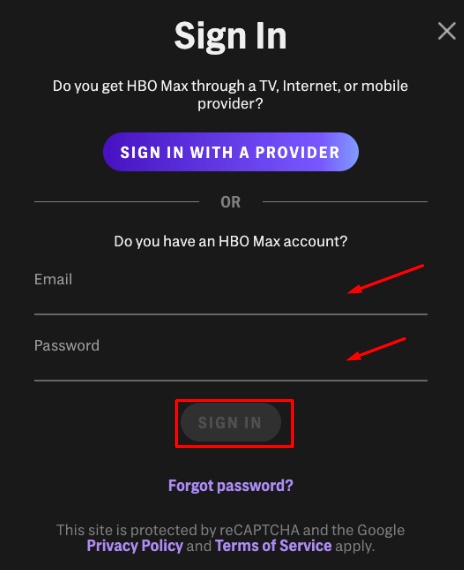
- First, go to the official website of the HBO Max using a web browser.
- Now tap on the “Sign-in” on the top-right edge and log in with the required information.
- Tap on your profile and select the “Manage Devices” option.
- Find your PS4 device from the showing list and tap on the “Sign-Out” button.
- Once you have completely Sign-Out, wait for 2-3 minutes to allow your data to reset.
- After that, “Sign-In” your HBO Max account again and see if the issue is solved.
Method 4: Restart Your PS4
A simple restart of your PS4 can fix temporary bugs and glitches. So, when you experience the HBO Max not working on PS4, a restart can be an effective way to fix this problem. Here is the procedure to restart your PS4 device.

- Navigate the PlayStation 4’s home screen and access the Power option.
- Click on the “Power” Options, and you will get a list of different power modes.
- To confirm your action, choose “Restart PS4” and press the X or O
- After restarting the console, go back to HBO Max and check if the issue is solved.
Method 5: Update Your PS4
PlayStation receives updates frequently to ensure that it is optimized and compatible with all supported applications. HBO Max will not work on your PS4 console if there are any pending updates available. However, you can easily upgrade your console by following the instructions below.

- Choose “System Software Update” from the “Settings” menu on your PlayStation console.
- After that, choose the “Update Now” option and follow the on-screen directions.
- Once the PS4 is updated, it will restart your device automatically and resolve the problem.
- Now go back to HBO Max to see if any issue would still occur.
Method 6: Update HBO Max
Like your PS4, HBO Max also requires timely updates to keep the app functional on your PlayStation console. So, if you encounter any issues with HBO Max, check whether there are any new updates available for the app. Follow the process below to update your HBO Max.
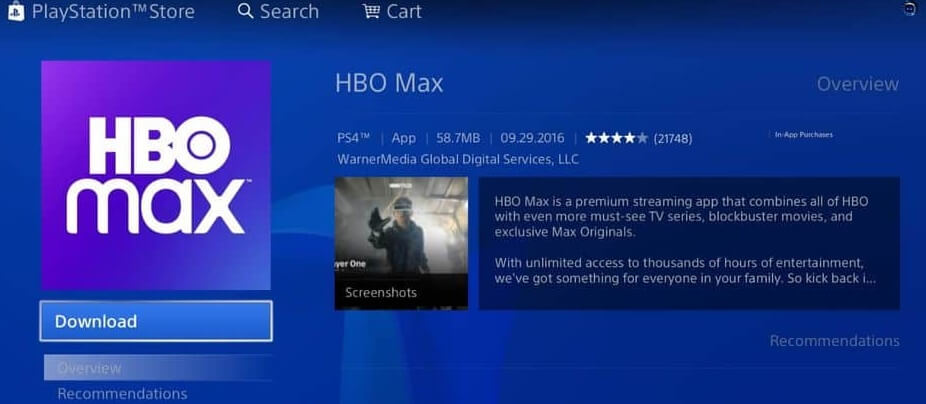
- First, navigate the main screen of your PlayStation console and find the HBO Max app and click on it.
- After that, to access the side menu, tap on the “Options” tab on your controller.
- Finally, choose “Check for Update” and confirm the action by pressing the X or O
Method 7: Reinstall HBO Max
HBO Max’s data can sometimes be corrupted during a failed update or unexpected server failure. In that case, you have to reinstall HBO Max on your PS4. Here are the steps to reinstall HBO Max on your PlayStation console.

- First, find the HBO Max app in your PS4’s library.
- Click on “HBO Max” and tap on “Option” on your controller.
- Now highlight “Delete” and confirm the action by pressing X or O on your controller.
- Once the app deletes completely, navigate the PS4 store and install the HBO Max again.
- After installation, the app will take several minutes, then check if the same problem still occurred.
Method 8: Report the Issue to HBO Max
If you find HBO Max is not working on PS4 despite employing the above techniques, you should report the issue to HBO Max. In that case, you can visit the Help Center and communicate with HBO Max’s customer support team to report the issue. Include all the information in your reports, such as account and device information, and the error screenshot. Although you may not get an instant solution, they will contact you soon.

Some Related Frequently Asked Questions
We have got several questions related to HBO Max not working the PS4 issue. For that, some commonly asked questions with detailed answers have been demonstrated below.
Why Does My HBO Max Randomly Stop Working?
Sometimes too much cache accumulation causes the HBO Max to stop working randomly. In that case, clearing your stored cache files will help resolve the problem. Besides, you can also reinstall the HBO Max app on your PlayStation console to fix this issue.
Why Does HBO Max Keep Saying Oops, Something Went Wrong, PS4?
This problem usually happens due to update issues on your HBO Max app. So, when there is an update available, you should update the HBO Max app timely. However, if you find this problem with a specific movie or show, you have to email or call HBO Max’s service center.
How Do You Check If Your PS4 Needs An Update?
There are multiple methods to check if your PS4 needs an update. The easiest technique is to navigate the Settings menu and check System Update. If there is any update for your PS4, it will start downloading automatically.
Conclusion
HBO Max doesn’t work on PS4 is a common issue that most users meet. After reading this context, you might have understood that it is not a big problem to solve. Typically, HBO Max not working on PS4 can happen for multiple reasons. But following the technique explained above, you can easily fix this problem. However, if you fail to fix the problem, it would be good to get the help of the HBO Max help center. They will tell you what is wrong there and how you can fix it.