Google Play Services is indeed a crucial part of the Android operating system. With the Google play services, you can update Google apps like Google Map, Gmail, Chrome, Google Drive, Google Earth, and many more. Google play services consume your device’s battery life; thus, most people intend to uninstall or disable it.
As we know, the Google Play Service is set up by default on every Android and linked with the OS. It controls SMS, Google applications, and access information as well. Even then, if you wish to uninstall the service to get better performance of your Android phone, read out the below context about How to Disable Google Play Services.
How to Disable Google Play Services?
Google Play service may not be disabled in every smartphone because it is installed by default. In this section, we’ll explain some authentic methods that can be worked to disable Google services. So, let’s have a look and execute a procedure that will be trouble-free for you.
1. Disable Google Play Service from Setting App
From your setting application, you can disable Google Play Services with ease. To learn how to do it, follow the below direction where we have illuminated the procedures.
Step 1: First, navigate to the “Setting” app on your device.
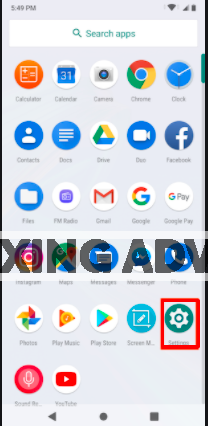
Step 2: Press on the “Apps” option from below.

Step 3: Find “Google Play services” and then press on the “Disable” option.
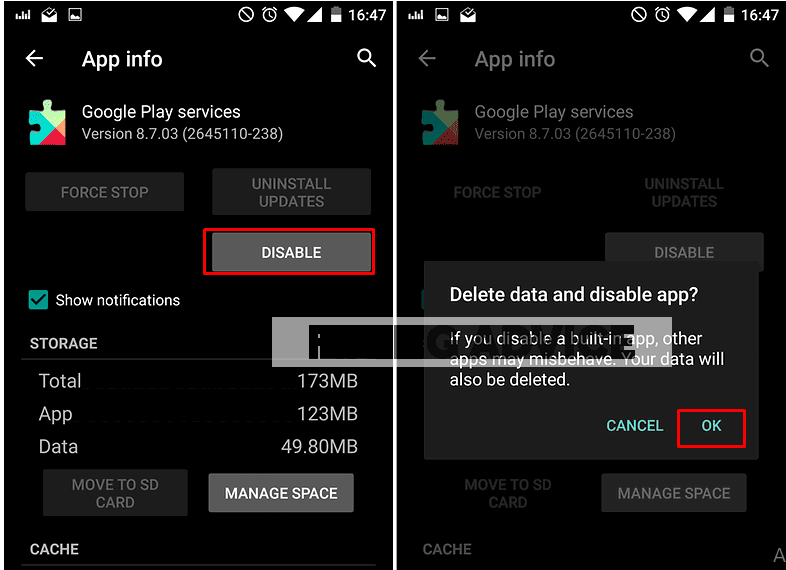
2. Uninstall Google Play with Dr. Fone
If you can’t disable Google service by executing the above method then root your phone first with Dr.Fone, a third-party software. Follow the instructions below to see how we have done it.
Step 1: Download the software from its official site and then install it on your device.

Step 2: Once it is installed on your device, launch it and then connect your device.

Step 3: Wait a moment until your connected device is automatically detected.
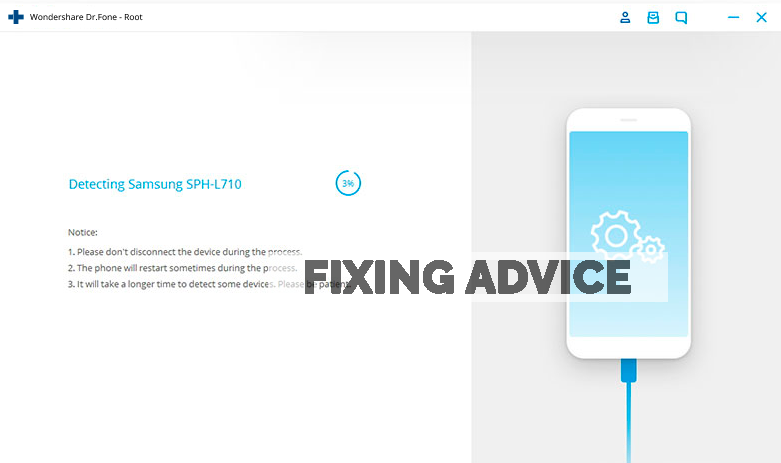
Step 4: As soon as your device is rooted out, you will notice a “Root Now” option below and tap on it to proceed.

Step 5: This application will root your device within a while. If the process is accomplished, you will notice a screen like this.

Step 6: After getting rooted in your device, download “System App Removal” from the play store.

Step 7: Open the application on your device and then select “Google Play service.” Now press on the “Uninstall” option.

What Will Happen If You Uninstall or Disable Google Play?
If you disable or Delete Google Play Services, you may face some issues on your Android device. The first thing that will confront is, you can’t upgrade your device’s application. Apart from this, you will face network issues, SMS problems, app crashes, and many more. Your device applications that are connected to Google can’t work appropriately as well.
If you uninstall the service, you can’t use the Google Maps service and locations API too. Apart from that, your Email May Stop Working as well and you can’t exchange email anymore. In a word, Android device functionality is mostly dependent on Google play services.
So, we recommend, if you notice, it consumes battery life, then disables it first by executing the mentioned process & see if you confront any issues or not. If there is a problem without it, then enable it again.
Frequently Asked Questions
We have conferred answers to some questions that we often asked about Google play services. These answers may help you solve out different types of problems related to the Google Play Services.
Why Can’t Uninstall Google Play Services?
Uninstalling Google Play Service is not as difficult as you think. Follow the directory to Uninstall Google Play Service.
- Go to the “Setting” option from your smartphone
- Select “App”
- Now choose “Google Play Services
- Tap on the “Disable” option and then press “OK”
If you Still Can’t Uninstall Google Play Services, then the second procedure may work to Disable Google Play Services
- Move to the “Setting” option
- Then select “Security”
- Now press on the “Device Administration”
- After that tap on the “Disable Android device Manager”
Why Does Google Play Service Keep Popping Up?
Google Play Services may pop up for several reasons as particular reasons have not been specified yet. It keeps popping up then, you can clear the cache and data of the Google Play Services. Follow the instruction below to clear cache & data.
- Navigate to the “setting option
- Select “App”
- Click on the “Google Play Services” app
- Now select the “Storage” option
- Tap on the “Clear Cache”
Why Do I Get Google Play Services Errors?
Google Play Services error is a common problem that is confronted by many users.
Downloading unsound apps from unauthentic sources can be the principal reason for Google play service error. That’s why we recommend not trying to download apps from third-party sites.
Final Thought
Google Play Services is undoubtedly a vital app that provides all the Google Services including, Gmail, Play Store, Google Chrome, Google Map, Google Location History, & many more. Some people intend to Turn Off Google Play Services to increase the phone’s battery performance.
However, in the above, we have shown How to Disable Google Play Services. By executing the procedures as we pointed up, you can disable or uninstall the Google Play Service. Before uninstalling the Google play services, keep in mind that you will confront several internal issues on your Android device.