As an Android user, you obviously have experienced the Android 6.0 Marshmallow version. Marshmallow has some advanced features than its predecessors, but due to some bugs and issues, many users want to downgrade it to a Lollipop version. If you are one of those who also likes to downgrade your Android Marshmallow to Lollipop, this article is for you.
In this article, we have demonstrated why you may want to downgrade Marshmallow to Lollipop, what things you need to do before downgrading it, and lastly How To Downgrade Android Marshmallow to Lollipop step-by-step. So. without any further ado, let’s get into the main context.
Why You May Want To Downgrade Marshmallow To Lollipop
Here are some of the reasons why you may want to downgrade Android Marshmallow to Lollipop.
- Android devices with the Marshmallow version take a bit longer to restart.
- It drains the battery of your device first.
- To run all the system apps, you may need to keep your internet ON all the time.
- The system apps with the Android Version consume more RAM than other versions.
- Your phone may work slowly if you install Android 6.0 Marshmallow.
What Things Do You Need To Do Before Downgrading Marshmallow to Lollipop?
Before downgrading Marshmallow to Lollipop, you have to ensure data safety. You can use EaseUS MobiSaver for Android to keep your data safe which is a user-friendly and powerful data backup and recovery application. Keeping a full backup of your contacts, photos, call log, messages, videos, and app data, you can apply the solutions to Downgrade Your Android To Lollipop 5.1. If you are getting confused about how to save Android data on EaseUS MobiSaver, you can follow the instructions below.

- Step 1: Download EaseUS MobiSaver from its official site and install it
- Step 2: Connect your phone to your computer through a USB cable
- Step 3: Run EaseUS MobiSaver and scan all data on Android
- Step 4: Once the scan is accomplished, Save your Android data to the computer
How To Downgrade Android Marshmallow To Lollipop?
So we are in the final stage where we will show how to uninstall Android Marshmallow and Install Lollipop Version on Your Device. So, stay tuned and keep reading.
Step 1: Download & Install Android SDK Tools
- Open your computer and then run a browser
- Download the Android SDK Tools from the official website
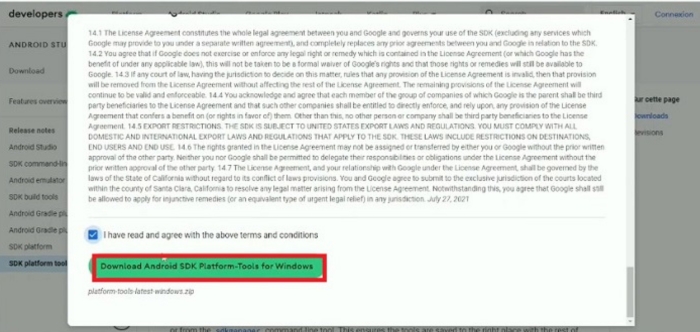
- Once the file is downloaded, open “Control Panel” on your computer

- Go to “System & Security” and then choose ‘System” from the right side

- Click on the “Advanced System Settings”

- Go to the “Advanced” tab after getting a new pop-up window
- Now, press on the “Environment Variables” from the below right

- Choose “Path” and tap on “Edit”
- Now, write a destination driver where you want to install the SDK Tools and press on the “OK” button.

Step 2: Turn ON Debugging Mode on Your Android
- Go to “Settings”
- Scroll down and select the “About Phone” option
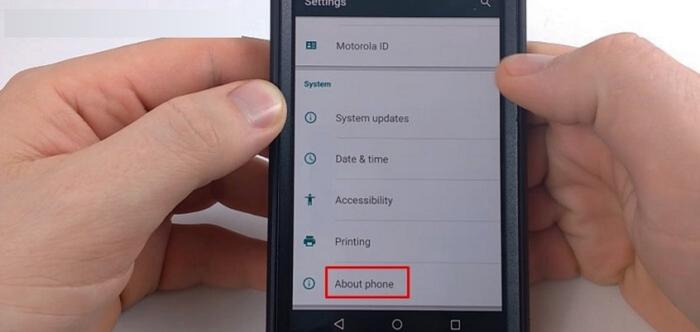
- Press on “Device Information” where you can see the details of your Android system like Version, CPU, RAM & others
- Look for the “Build Number” and press on it several times at once until a message you see “You Are a Developer”
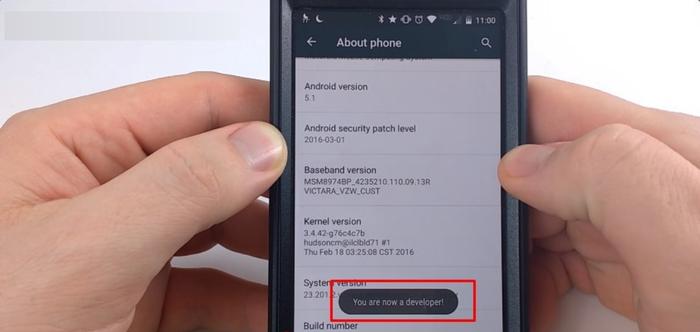
- After that, back to the main “Settings” again and find “Developer Options”
- Press on it and enable “USB Debugging”

Step 3: Connect Android Device To Your PC
Now with the help of USB cables, connect your Android device to your computer system in which you have installed the Android SDK Tool. Once your device is connected, Download the Lollipop Version on Your Windows to install it on your phone.
See Also: How to Unlock Android Phone Password Without Factory Reset in 2022
Step 4: Downgrade Marshmallow to Lollipop Android Version
Finally, you are in the final steps. Before downgrading, make sure that your phone is turned off and then follow the instructions below.
- Press the “Volume down+ Home+ Power” button simultaneously
- Instantly the phone will be restarted in the “Recovery Mode”
- Using the Volume up and down button, navigate, and using the power button select the file to install
- Wait until the Lollipop version gets installed on your phone
Final Verdict
Google has now introduced the new 6.0.1MMB29M version with so many advanced features and bug fixes. So, if you don’t want to downgrade your phone, then go for updating the OS to the latest Android version. However, this article was all about How to Downgrade Android Marshmallow to Lollipop. We hope you have found the articles and the methods mentioned here useful and easy.
Lastly, we would like to remind you that the method we have shown here is applicable to almost all Android devices, but sometimes you may get the options we mentioned differently on different devices.