Before going to fix the issue, you have to know about the bricked phone. There are two categories of the Bricked phone. One is soft brick, and the other one is hard brick.
Soft breaks mean when your phone is not turned on appropriately. In contrast, hard breaks mean your phone doesn’t switch on even after pressing the phone’s power button several times.
If you experience the bricked issue on your Android phone, you might be searching how to fix hard bricked android phone. Many procedures are available that you can utilize to fix up the problem. In this context, we have accumulated 5 authentic procedures that will definitely facilitate you.
What is Hard Brick?
Before moving to the resolving procedure of any error, it is better to know about it profoundly. Hard brick indicates the device that doesn’t switch on or show any retailer logo and the screen of the device remains blank or switched off. Now a question may come to your mind: What reasons work behind it, right? Installing Firmware, Physical Damage, Disturbing Firmware Flashing procedures are the prominent reasons behind it. Though resolving Hard Bric is hard, you can still solve it by applying some procedures that we have provided below.
How to Fix Hard Bricked Android Phone Full Guideline [Step By Step]
As we specified earlier, in several ways, you can fix Bricked Android. Remember to pick the appropriate method that you can comfortably apply to fix the Bricked phone. Here we will demonstrate 5 effective strategies that you can efficiently execute to Unbrick Android.
1. Wipe the Data, Then Re-Flash a Custom Rom
If you do flash a ROM and your android device won’t boot, then execute this procedure. Flashing custom ROM and facing issues during it are the principal reasons for the Bricked Android Phone. Here we will illuminate how you can wipe the data and re-flash a custom ROM.
Step 1: Boot into the recovery mode first by pressing the “Power+volume Up/ Down Button” at once.

Step 2: Select the “Wipe Cache Partition” from the list.

Step 3: And then select the “Robot system Now” option. Wait a few moments and then check whether it is fixed or not.
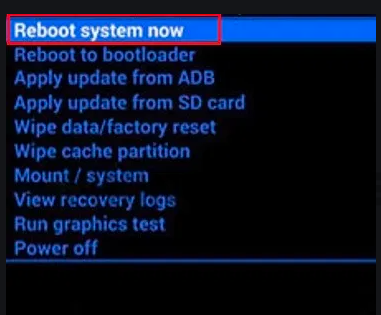
2. Restore a Nandroid Backup
If you still face the issue even after wiping the data and re-flesh custom ROM, you can apply this method. Here we’ll show how you can restore a Nandroid backup with a team win recovery project application.
Step 1: First, boot into recovery mode by pressing on the “Power +Volume Up/Down” button.

Step 2: Now tap on the “Restore” Option.

Step 3: Choose the package that you would like to restore.
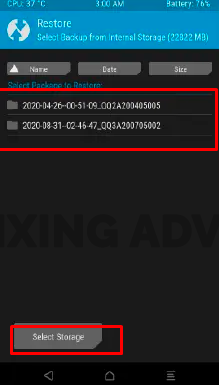
Step 4: Now tick mark on the severances that you want to restore. After that, “Swipe to Restore.”
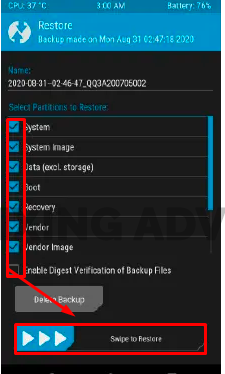
3. Flash a Factory Image
If you failed to Recover Bricked Android with the 3 processes mentioned above, then flash a factory image on your android device. Different devices have different ways to flash factory images.
Some devices utilize fastboot tools to flash factory images, and others use custom software tools to carry out this process. Because of the particular procedures used, the directions for flashing factory images are dissimilar to each other.
4. Disable Xposed Modules Through Recovery
To disable Xposed modules through recovery, you first have to install TWRP apps. Then follow the instructions below.
Step 1: Boot your device into recovery mode. To do it, press the “Power Button + Volume Down” button at once.

Step 2: Now tap on the “Advanced” and then select file manager.
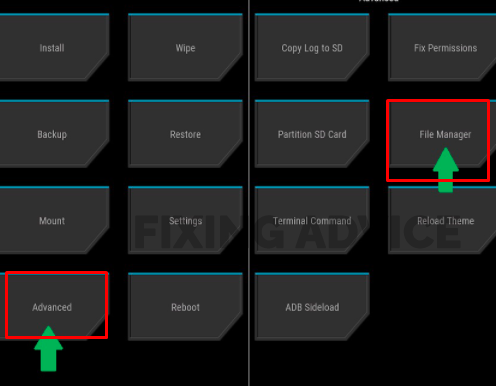
Step 3: Now find the “Module.list” and delete all the modules that are enabled, and then Reboot Your Phone from the TWRP homepage

5. Use A Toolkit For Your Device
This is the final procedure that you can use to restore the bricked Android phone’s files. Here we’ll discuss how you can recover the bricked android phone’s data using the FoneDog toolkit.
Step 1: First, Run Fonedog Toolkit Software on your PC and then click on the “Broken Android Data Extraction.”
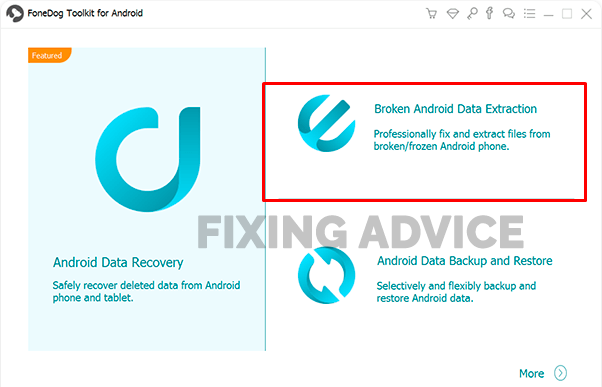
Step 2: From the new window, choose the issue you are facing now and click on the “Start” option.

Step 3: Now select your device name and model. Then press on the “Confirm” option below.
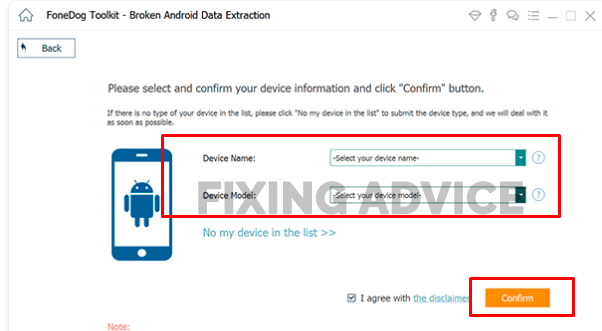
Step 4: Now go to the “Download Mode” by pressing on the “Home+power+volume Up” button at a time.

Step 5: FoneDog Toolkit will now begin to download your data.
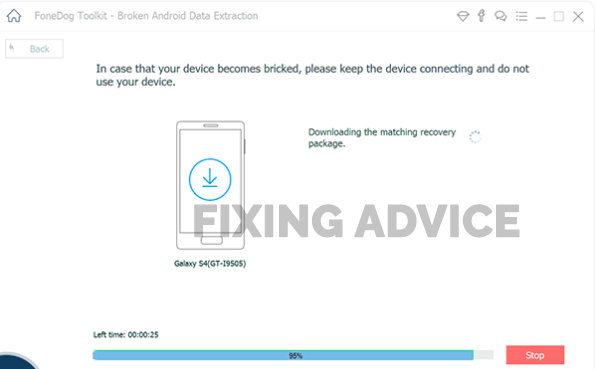
Step 6: Now you can see all your internal memory files on this app. Mark the files or documents that you would like to restore and tap on the “Recover” option.
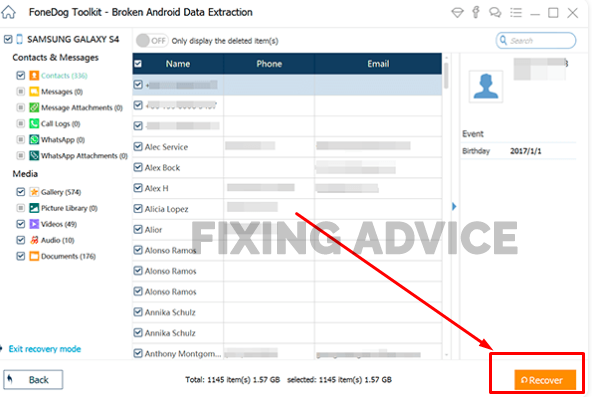
Frequently Asked Questions
In this segment we have brought some questions that we are often asked by many users. Answers to these questions may help you to find solutions that are related to the Hard brick phone.
How Do You Unbrick a Bricked Phone Shortly?
A number of procedures has been given below that can be executed to fix the Bricked phone. Even then if you intend to resolve the problem shortly, then follow the below directions step by step.
- At first Boot your device into recovery mode
- Now choose “Factory Reset/ Wipe Data”
- Press “Yes” to restart the device. After accomplishing the procedure, you’ll back to the main menu of Recovery mode
- Select “Reboot System Now” option
Your phone will Restart, within a moment. After that check whether the problem is fixed, or not.
Is it Possible to Unbrick a Hard Bricked Samsung Phone?
You’ll be up to unbrick a hard bricked samsung phone with the procedures as we mentioned above. Or, With the help of Odin firmware flashing software, you can unbrick your Samsung phone, which is comparatively easy and one of the most trusted ways.
How to Fix a Hacked Android Phone?
Fixing hacked Android phones is a little bit hard but with applying a reboot system or uninstalling third-party apps, you can do it easily. If you face the problem but can’t find a way, then you can follow our previous article writing on How to Fix a Hacked Android Phone
Conclusion
It is a matter of irritation when your phone is bricked, right? But how to get rid of this problem? Depending on it we have illustrated the 5 procedures on How to Fix Hard Bricked Android Phone.
If your phone is bricked both hard or soft, you can apply any of the above methods. Hopefully, your problem will be solved. However, if you get any issues while using the process, let us know by dropping your comments below.