Who doesn’t love to capture their favorite moments on videos? Almost everyone, right? But how do you feel when you see the video you have captured is blurred? It surely hurts you, doesn’t it?
In that case, what should you do? You are not alone, there are significant smartphone users who don’t know How to Fix Pixelated Videos on Android. Keeping that in our mind, we have brought solutions regarding the issue.
Hopefully, you’ll get benefitted after executing the methods we have demonstrated to fix Blurry Videos, So, without any further ado, let’s get started.
Why Videos Get Blurred on Android?
Having Video Blurry is common during recording videos with Android smartphones. Here we have discussed why videos are blurry on mobile phones, especially Android.
- If you capture videos at maximum speed, video can be blurred
- Holding mobile phones incorrectly while recording videos is also responsible for blurring videos
- Due to sufficient brightness, this problem can occur
- When you shoot videos under low resolution, you may have blurred videos
Why iPhone Videos Become So Blurry On Android [After Sending]
When you send a video to an Android that has been captured by an iPhone, you may get the video blurry. Now, you may ask why, right? Well, let us explain. This problem can happen due to multiple reasons, these are
- The density of pixel on both devices are not same
- Due to sharing messages through MMS
- If the video you have shared didn’t download properly from the cloud platform
How To Fix Pixelated Videos On Android [Best Methods]
If someone has sent videos to your Android device and you found that it is completely blurry, you can fix it by applying different solutions. Here they are.
![]()
Solution 1: Use Wondershare Repairit Video Repair Tool
Wondershare Repairit Video Repair is one of the most crucial tools that can Repair Blurry Videos caused by corruption. It has GUI features that allows users to use its entire potential even if they are a newbie. Let’s see how to use Wondershare Video Repairit.
Step-1: Download & Install Wondershare Repairit Video Repair first
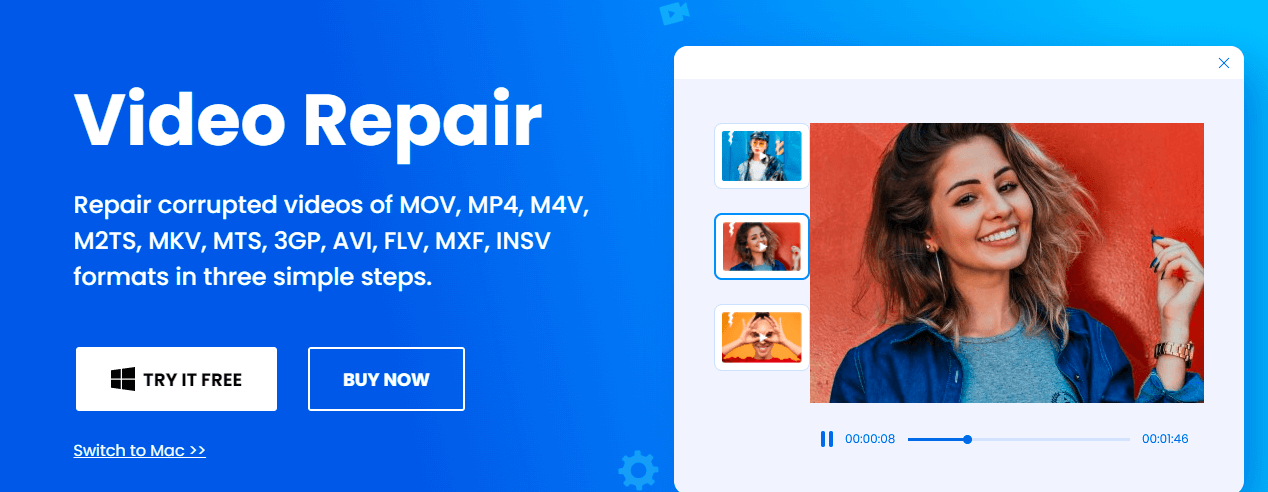
Step-2: Once the repair tool is installed, open it
Step-3: Now, press on the “Add” option below to add corrupt videos

Step-4: Click on the “Repair” from the right-corner below

Step-5: When your files are repaired, you can preview and save them on your internal or external memory.
![]()
Solution 2: Send & Receive Videos Through Messaging App
You’ll find thousands of messaging applications on the internet like Whatsapp, Viber, Or Messenger. Just choose one, create an account and start sending and receiving videos without losing original video quality. Here is the list of apps, by which you can exchange videos without losing quality.

- Telegram
- Viber
- Skype
Solution 3: Use Email To Exchange Videos
It is one of the best ways to Avoid Pixelated Videos Android. When you exchange files via email, the quality of the file remains 100% original. That’s why we always recommend using Email to send & receive files. To send via email, follow the instructions below.
![]()
Step-1: Open Your Email account first
Step-2: Now Run the Email App
Step-3: Press on the Compose option
Step-4: Provide Recipient Email Account
Step-5: Click on the Attach File Sign and add videos that you want to send
Step-6: After that tap on the Send Sign. That’s it
How Can I Prevent Recording Blurry Pixelated Videos
following 3 different facts, you can shoot videos maintaining quality. Those are.
![]()
- Try to use active filters on your camera while shooting videos
- To maintain the quality of your videos, shoot videos in high quality
- Before recording, videos make sure that, camera’s lens is clean
Frequently Asked Questions
We have answered some of the questions below that are usually asked by many more users regarding How to Fix Video Quality on Android
How Easy Is it to Fix the Pixelated Video on Android?
It is very easy since you have a settings menu on your device, and choose the appropriate recording resolution.
Why Are My Videos Getting Pixelated on My Android Phone?
They were recorded in a low-resolution video format or are damaged or corrupted.
What Apps Can I Use to Fix the Pixelated Video on Android?
You have at your disposal on the internet Recoverit Video Repair, which acts easy and effective to Fix Pixelated Video Quality.
What Is the Proper Video Resolution to Avoid Pixelated Videos on Android?
You can choose various types of resolution from 480p resolution up to 4K.
What Are the Most Common Types of Video Formats to Avoid Pixelated Video on Android?
The most common formats are Avi, Mkv, WMV, and mp4, with a minimum resolution of 480p and 720p.
Final Verdict
Hopefully, you have got the exact answer regarding the query How To Fix Pixelated Videos on Android. Actually, pixelated videos can be solved, but you won’t get that much quality. For that reason, before shooting videos, you have to ensure you are using the right filter, high-resolution, and the camera lens is clean. After recording videos, send them, use messaging apps, or email to keep the quality the same as the original.