We are ofttimes asked How to Log Out of Mail on Mac because logging out Mail from Mac is comparatively difficult as Mac operating system is not similar to the others.
Relying on how long you would like to remain signed out, you can either log out of Mail provisionally or you can take your account out from your Mac permanently.
Both of the work can be done with some simple steps that you can also complete by yourself without experts’ help. So, without any further ado, let’s get started
Difference Between Logging Out of the Mail App & From Logging Out of Webmail Services?
When you Sign Out of Mac’s Mail App, that means, you are not going to use that email account later on your computer. Seeing as signing out from an email client like Mail indicates you are not supposed to exchange emails with this account on your PC & you don’t intend to keep the emails that have been saved to your Mac Operating System.
On the contrary, Logging Out of Webmail is different. When you want to log your account out from a webmail service, like Gmail, you are just removing a cookie in the browser that stores your session data. If your browser doesn’t store or download your emails, signing out of webmail doesn’t mean much.
How to Log Out of Mail on Mac?
As we mentioned earlier, you can either Log Out of Your Email Temporarily or can remove it permanently. Here we have discussed both of the ways with some simple steps. Decide first which one you’ll do & then apply the methods we have given.
1. Log out by Using Mail Application [Temporarily]
From the Mail app of Mac, you can easily log out specific email addresses. Follow the below directions to know how we have done it.
Step 1: Launch the Email application on your Mac device. To open it, double-click on the app icon.

Step 2: After getting opened, press on the “Mail” option from the menu bar.

Step 3: After clicking on the “Mail,” you will see a number of options from the select “Preference.”

Step 4: Now, select “Accounts,” and your logged accounts will appear on the left side. To log out, Untick on the “Enable this Account” option.

After that, your mail account will be disabled instantly, none can use it again without logging in with the password.
2. Log-out by Unchecking Mail
By unchecking Mail, you can log out of your account from Mac operating systems. To know how to do it, check out below, where we have illustrated through images.
Step 1: Open the “Mail” app on your device first by clicking on its icon.
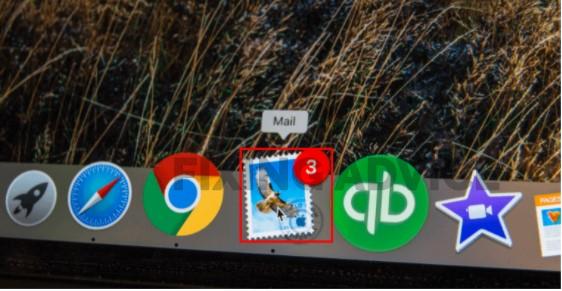
Step 2: Now press on the “Mail” option from the above menu bar.

Step 3: After clicking on the Account option, a pop-up window will appear. From the new Window, select Email account from the left side and then “Untick” beside the “Mail” option.

Get the solution of: How to Fix Unfortunately Email Has Stopped Error on Android?
How to Delete an Email Account in Mail on a Mac[Permanently]
If you would like to Permanently Delete an Email Account on Mac, follow the below guidelines.
- Run the Mail App
- Press on the Mail Menu Bar at the top
- Now choose Accounts
- Select the account that you want to remove
- Click on the (-) sign from the left site below

Your account will be removed permanently from your Mac.
Frequently Asked Questions
Here we have conferred answers to some questions that are related to the Mail on Mac. If you have any questions, check out below; perhaps you can get a solution.
How to Sign Out of Outlook Email on Mac?
To sign out of outlook on Mac, first, open the mail app and follow the steps.
- Run Mail App from your Macbook
- Select the Mail option at the top
- Now choose Preference
- Click on the Accounts
- Press on the Outlook
- Untick on the Enable This Account option.
How Do You Close Mail on a Mac?
By pressing on three different keys, you can close mail on Mac. Press on the “Option+Command+Escape(Esc). By clicking on the “Quit” option from the upper left corner, you can close mail as well.
How Can I Add a Mail Account on Mac?
Follow the directory to add a Mail account on Mac
- First, open the Mail App
- Now select the “Mail” option from the above-left site
- Choose the “Add Account” option
- select Mail Service Provider like Google, Outlook, or others
- Provide Email ID & Password
- Now press on the Login Option
Final Thought
Logging out of Mail from the Mac operating system is difficult if you don’t get it in the right way. Keeping that in mind, We have illuminated in the above How to Log Out of Mail on Mac. Executing any of the methods as aforementioned, you can easily sign out of the mail from your Mac operating system. However, if you encounter any difficulties to log-out Mail on Mac, let us know by dropping your comments below.