If you intend to improve the Wi-fi performance on your Windows PC, you may need to alter the Wi-Fi Roaming Sensitivity or aggressiveness. Now a question may come to your mind about how Roaming Aggressiveness works, right? Well, let us explain.
Roaming Sensitivity is a kind of rate at which your device choices and changes into the nearest available access point, presenting a better signal. It is drawn on signal quality and strength and not on the distance to the Wi-Fi point.
If you are continuously getting slow Wi-Fi performance, you must configure the Wireless Network Adapter to utilize the highest performance settings. You can do it only by updating the latest network adapter drivers. However, to get more explanation regarding the roaming sensitivity, you can check out the right up.
What is Roaming Sensitivity?
Roaming Sensitivity is what is responsible for connecting your devices with a good signal for the RF environment. It gives you better connection quality to your devices through a Wi-Fi network. Other ways you can understand roaming sensitivity is by knowing that:
- Roaming sensitivity gives you higher quality wireless connection for your connected devices.
- Ensure better Wi-Fi connection performance for all connected mobile devices, computers, or tablets.
- Roaming sensitivity is available for all operating systems that you share on your computer.
- It has a simple configuration for you to optimize your access point.
Roaming Sensitivity Level Best Settings for Improving Your Wi-Fi
Herein you will notice some steps that will help you to improve wi-fi settings according to Roaming Sensitivity Level. Let’s dig in.

The Best Setting for Roaming Sensitivity
To improve the Wi-Fi performance, we have given the Best Settings for Roaming Sensitivity that you can easily perform without any expert’s help. So, without any further ado, let’s get started.
Step 1: Go to the Windows Search option and search for Control Panel
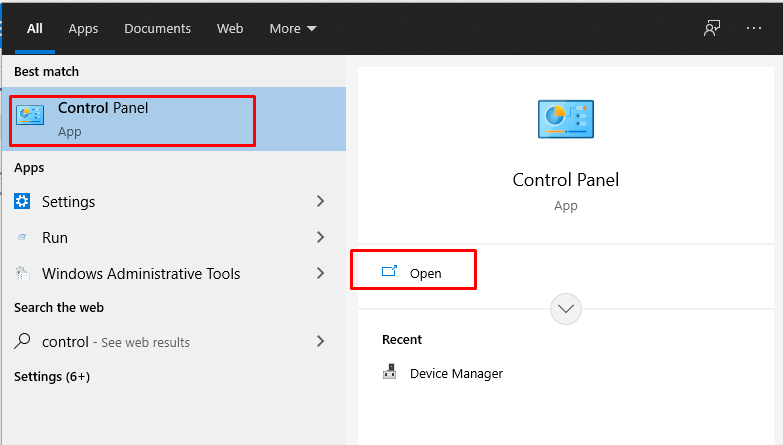
Step 3: Find and select the Network and Internet option to configure Roaming Sensitivity in the control panel. You can also enter Networks and Internet by right-clicking on the network icon and pressing “Open the Network and Sharing Center.”

Step 4: Go to the Connections option and select the Active Wi-Fi Network that you want to configure roaming. If the wireless network does not appear, you have to right-click on the interface and select “Update.”

Step 5: Press the Default Wifi Network and then right-click to access the system properties. You have to select the option “clients for Microsoft networks.”

Step 6: You must access the client settings for Microsoft networks and then click on the “Advanced” option. When you go to the advanced options, select “Roaming Sensitivity Level Best Settings.”
Step 7: In the aggressiveness of your roaming, you will find several values such as:
- Lower value: your device will not be able to scroll.
- Medium-low value: roaming is allowed.
- Average value: you have a more balanced environment with performance and roaming.
- Medium-high value: you roam more frequently
- Very high value: your device will track the quality of the Wi-Fi connection.
You can set the Roaming Sensitivity you prefer, although it is convenient to use the medium-high or very high value. If you want a good network connection, it is best to go with higher values to never suffer from the internet.
Frequently Asked Questions
If you have any doubts about the Roaming Sensitivity Level, you can check the below questions that we are frequently asked by many Windows users.
Is Roaming Sensitivity Very Important?
When you improve the aggressiveness of roaming, your network connection is of high quality, avoiding drops in LAN.
What Is the Quality of the Wi-Fi Connection That I Will Have on My Computer?
You can win the best quality in the multimedia connection/gaming environment you have on your internet with hiring.
Is the Roaming Sensitivity Setting Only for Computers?
You can configure roaming on your mobile phone, although few models support this setting.
How Fast Can I Set the Roaming Sensitivity?
You have to go to network and internet connection, wifi properties, and click on “Roaming Sensitivity” to increase it.
Does the Roaming Sensitivity Setting Have to Be Done All the Time?
No, you can configure this sensitivity for your computer only once, and with that, it is enough to enjoy a good internet.
Final Thought
You can change the Roaming Sensitivity to have a better wireless network connection for your devices. If you are going through bad times where your internet is limited, this may be roaming and a bad setting. With a few basic steps to change the roaming sensitivity, it is enough to increase the Wi-Fi network’s quality. So, why are you getting late? Change the roaming settings now and experience the best internet connection.