Safe mode is considered Windows’s basic state that enables you to use limited files and functions. If you experience any computer issues, you can start your laptop in safe mode, which is a special feature.
You may ofttimes face several errors due to faulty drivers or hardware components; that time may need to start your device in safe mode.
We are oftentimes asked how to start Safe Mode Windows 10 Lenovo. Actually, different laptop brands have their particular function for starting safe mode.
In Lenovo Windows 10, you can start safe mode in several ways. In this text, we’ll discuss those procedures one by one elaborately that you can comprehend without any complications.
How to Start Safe Mode Windows 10 Lenovo [Proven Methods]
As we said earlier, you can start safe mode on your Lenovo model laptop in a couple of ways. Follow the below instructions that will clarify how to Boot Lenovo in Safe Mode.

1. Use Shift + Restart
Using Shift + Restart key to enable Lenovo Safe Mode is one of the easiest way that can be executed. If you don’t know how to accomplish the task, then below steps can be followed by you.
Step 1: Press on the “Windows+X” key on the keyboard.

Step 2: Now, tap on the “Restart” under the “Power” option and hold the “Shift” Key.

Step 3: Once the new window appears, then select the “Troubleshoot” option below.

Step 4: You will see two different options under Troubleshoot and tap on the “Advanced Option.”

Step 5: Choose “Startup Settings” from the below right-side.

Step 6: Now press on the below “Restart” option.
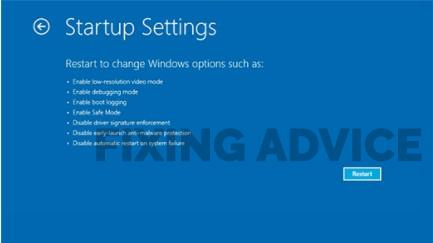
Step 7: After the PC is restarted, there are a couple of options, and enter 4, F4, Or FN+F4 (depending on on-screen instructions) to boot safe mode.

2. From Setting Option
If you can’t restart your laptop in safe mode with “Windows +X,” try to do it from the “Settings” option. Execute the instructions as we mentioned below to do it.
Step 1: Press on the “Windows” button and then select “Setting” to open it. By pressing the “Windows+i” key, you can run the setting option as well.

Step 2: Navigate to the “Update & Security” option below.
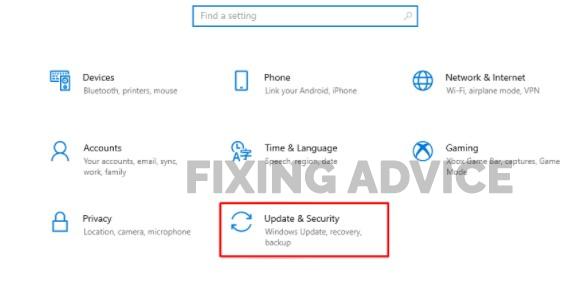
Step 3: Click on the “Recovery” option from the below left-side.
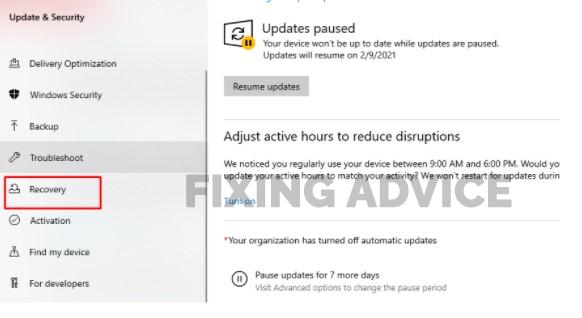
Step 4: From a new interface, tap on the “Restart” option “Advanced Startup.”
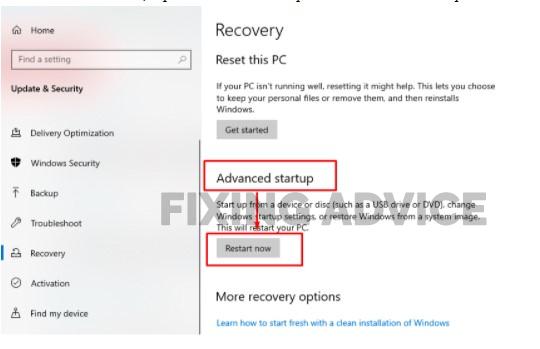
Step 5: After PC Restarts, follow the directory to start safe mode. “Choose An Option>Troubleshoot > Advanced options > Startup Settings >Restart”.



Step 6: Enter “F, F4, FN+F4” according to the instruction that will show. If your PC is connected to the internet connection, press “F or F5” to start networking safe mode.

3. From The Sign-In Screen
From the sign-screen, you can Start Lenovo Laptop in Safe Mode with ease. Let’s see how we have done it.
Step 1: From the Sign-in screen, restart the PC and then hold the “Shift” key.

Step 2: After the PC restart, you will see the “Choose an Option” Window from their select “Troubleshoot.”

Step 3: Now follow the directory “Advanced options > Startup Settings > Restart”.



Step 4: After getting restart, press “F, F4, or FN+F4” for normal safe mode and press “F, or F5” for safe mode with network (According to Screen Directions).
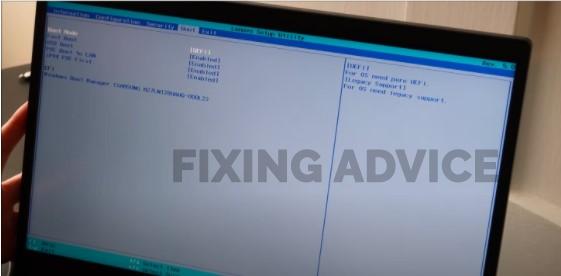
4. Start Safe Mode with the “Window+R” key.
This is contemplated as one of the simplest ways that you can execute to Lenovo Safe Mode Windows 10. Below, we have illuminated how you can do it with the “Windows +R” key.
Step 1: First, press the “Windows+R” key at once on the keyboard.

Step 2: After opening the “Run” box, type “msconfig” and press “OK.”

Step 3: Click on the above “Boot” tab and then tick-mark on the “Safe boot” option and then “Apply.”
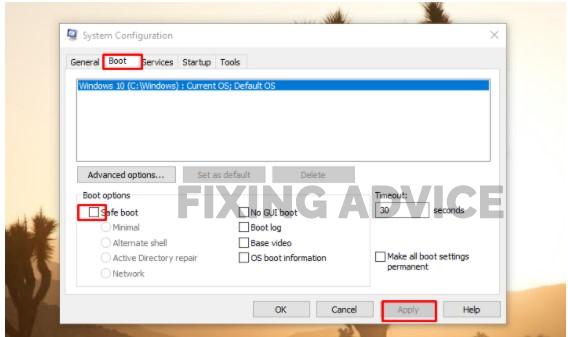
Step 4: A pop-up window will turn up on the display, and press on the “Restart” option to see changes.

Frequently Asked Questions
We have conferred below answers to some questions that will clarify if you have any queries about Lenovo safe mode.
How Do I Start My Lenovo Laptop in Safe Mode?
Executing four different ways, you can boot the Lenovo laptop in safe mode. The easiest way is
- Press “Windows+R” first
- Then type “msconfig” on the box
- And then select “Boot” tab
- Now choose “Safe Boot.”
How Do I Boot My Lenovo Laptop Into Recovery Mode?
To Boot your Lenovo laptop into recovery mode, follow the simple procedure below.
- Press on the “Novo” button next to the Power button.
- Now use the “Arrow” key
- Select “System Recovery” Option from the new Window
- And press “Enter.”
How Do I Fix My Laptop If it Won’t Boot?
Laptop doesn’t boot for several reasons. If your laptop doesn’t boot, then you can do the below action.
- Turn your Windows Into Safe Mode
- Check Your Battery
- Apply Malware Scan
- Startup Repair
- Unplug all USB Devices
Final Verdict
When you confront several issues including drivers fault, software conflict, or hardware component damages, you may Restart Laptop in Safe Mode. You’ll find a couple of ways to do it, but all the ways are not effective.
Keep that in mind, we have illustrated 4 respective ways to start Safe Mode Windows 10 Lenovo. Executing any of the procedures, you can easily boot safe mode. The procedure as we mentioned above, you can apply for Lenovo’s several brands.