Oculus Quest 2 is a true successor of the previous version. It’s not just an excellent medium for experiencing games and media content but also an innovative way of interacting with other people online.
Sadly, many Oculus Quest 2 users are facing black screen problems. Although it’s a pretty common issue, nevertheless it’s quite an irritating one. It’s where you put the quest 2 headsets and you’re enjoying a game or a movie and suddenly everything turns black.
That surely makes you wonder Why is my Oculus Quest 2 screen black. In that case you will find the instructions in the following segment useful to fix such an issue.
Let’s get started, shall we?
Why Does Oculus Quest 2 Show A Black Screen?
Every user loves playing video games and watching movies on their Oculus Quest 2. However, the recent update to the quest 2 firmware made some adjustments to the face sensor. As you know, with the face sensor, quest 2 detects the user and starts its functioning process. You might have noticed there are proper padding cushions above the face sensors. Sometimes it blocks the sensor and stops it from detecting your face properly, which leads to a black screen.

Some other issues could cause your Oculus Quest 2 to have a black screen, such as:
- Low battery
- Software malfunctions
- Outdated driver.
- Dirty face proximity sensor.
- Firmware update failure.
Guidelines To Fix The Oculus Quest 2 Black Screen Issue
Surely you’ve found the answer to your question Why is my Oculus Quest 2 screen black, right? The given below troubleshoots will definitely help fix the black screen on Oculus Quest 2.
Also Read: How to Allow Discord Through Firewall of Windows?
- Always ensure your Oculus Quest 2 is charged before you put on the headset. You can try charging it for a while before using it.
- Keep your quest 2 net and clean, especially the face proximity sensor. If it gets dirty, the sensor won’t be able to detect your face and thus causing a black screen.
- Ensure your Oculus Quest 2 drive is up-to-date. You can turn on the auto update from settings.
- Make sure the forehead cushion isn’t covering the face proximity sensor by any chance.
- Sometimes if the rubber strap that holds the VR over your head gets loosened, the proximity sensor won’t detect your face and turn the black screen. So, make sure the strap can hold your head properly.
Even after applying these fixes, if your quest 2 still shows a black screen, then there are two other methods to fix it. Continue reading further for other fixing methods.
Method 1: Reboot the Oculus Quest 2
As stated earlier, sometimes the Oculus Quest 2 goes through software malfunctions that cause its screen to turn black. If so, then a simple reboot will help it to reset the software malfunction and fix the black screen. To reboot your Oculus Quest 2 follow the given instruction below.
- Take off the Oculus Quest 2 from your head.
- On quest 2, there are two physical buttons one is the power button and the other is the volume The power button is located on the right side and the volume button is in the bottom right corner.

- Press the volume + button and the power button together for 15 seconds to reboot the Oculus Quest 2 system.

Note– rebooting your oculus quest won’t remove any of your game files. It’s a good way to re-organize the internal softwares.
Method 2: Factory reset
If the quest 2 isn’t fixed even after rebooting it, then for some reason your system files have been corrupted during an update and you need to reset it to its original form. A factory reset would allow you to do that. In Oculus Quest 2 there are two methods of factory reset. One is with the headset and the other one is with the app on your phone.

You can reset your Oculus Quest 2 using either method. You’ll find the necessary instructions given below.
Method 1: Reset with headset
- Hold the power and volume + button simultaneously to turn off your Oculus Quest 2. Keep holding those buttons until the boots reload on your headset.

- Put on the headset, you’ll see a USB update menu. Press the volume – to scroll down and press the power button to select the factory reset

- Then a confirmation menu will appear, from there select, yes, erase, and factory reset. Then it’ll reset your oculus quest 2.

- After that, log in to the Oculus app with your account.
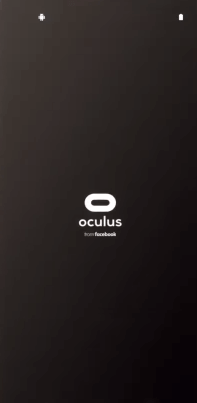

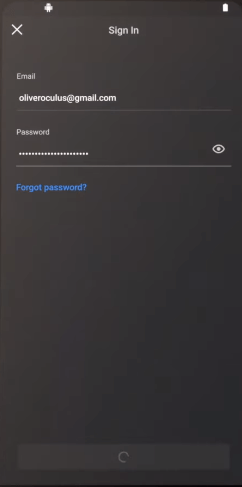
- set your device from scratch.


Method 2: reset with the app
- Open your Oculus app from your phone.
- Guide yourself to the setting located in the bottom right corner of the app.
![]()
- Tap on the headset menu connected to the app.

- Go to more settings and there find the factory reset option. Then tap on reset to begin resetting your oculus quest 2.


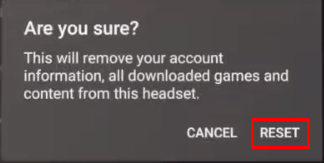
- Then again open the app, log in to the app and set up your headset from scratch.
Note– you should factory resetting your Oculus Quest won’t remove any of your purchased games. You just have to re-download and install it.
FAQ (Frequently Asked Questions)
Many Oculus Quest 2 users face different types of problems related to the black screen issue and frequently asked questions. We’ve mentioned a few of them down below. You too can find out those questions’ answers by going through the segment below.
Can You Play Oculus Quest 2 While Charging?
Oculus Quest 2 supports both wireless and wired connections for playing games and other media consumption. So yes you can play games on quest 2 while charging.
Why is My Quest 2 Not Working?
If your Oculus Quest 2 stops working while playing games or completing a setup process, you can reboot it. After that, it should be working fine, and continue to complete your intended processes.
What Happens When You Factory Reset Your Oculus Quest 2?
You should be careful before going through factory reset on Oculus Quest 2, as it’s irreversible, which means you can’t get back the lost file unless you have a backup system ready. Though you won’t lose your purchased games, however, you have to reinstall them again on your VR system.
Last Words
If the above-mentioned method doesn’t fix your Oculus Quest 2 black screen then you seek help from experts and contact the customer support of oculus. With their expertise, you’ll surely get rid of the black screen issue on your Oculus quest 2.
However, our research shows that many users having such problems have used these given methods and fixed their problems. And we’re confident that these methods will fix it. With the given instructions you’ll fix the black screen for sure and stop being worried about Why is my Oculus Quest 2 screen black?