Xbox Series X is a true successor of series one. It allows you to play at 60FPS in 4k resolution. That makes your gameplay more enjoyable. However, many users are facing blinking light issues on their Xbox consoles.
Is your Xbox Series X light flashing? Then there’s no reason for you to be nervous. Yes, we understand it’s a sign of having major issues with your console but we can assure you that it’s not the infamous red ring of death.
You can relax because it’s a simple issue, which can be easily fixed. You don’t even need any professional help. Because with the upcoming segments we’ll help you fix it with ease.
Why Does The Xbox Series X Light Keep Flashing?
First thing you should know, the Xbox Series X light flashing is a pretty common issue, reported by many console users and it’s caused by numerous reasons. Such as:
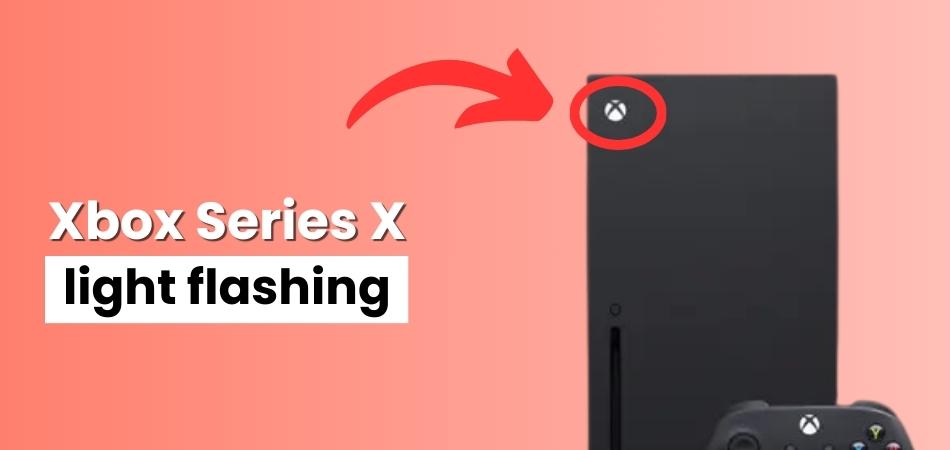
- Xbox’s updates are being downloaded
- Power supply issue
- Loose A/V cable connections
- Overheating console
- Hardware failure
Any of these issues can cause your Xbox Series X light to keep blinking twice. Some issues are more obvious than others such as the loose cable. However, within these issues, you’ll find some of them are harder to identify. You’ll have to check everything to find the problem.
Related Article: How to Connect Xbox 360 Controller to PC Without Receiver?
How To Fix The Xbox Series X Flashing Light?
Now that you know, there are numerous reasons why your console’s light keeps blinking. Let’s go through the troubleshoots of fixing each problem one by one. So that you can fix it no matter the cause.

Check For Updates
Just so you know if your Xbox console is going through an updated season, you won’t be able to turn it off. It’ll keep flashing the light until the update is completed. So, check if your console is going through an update or not.
If you don’t know how to check for an update, then follow the given instructions below.
- Go to the title screen of the Xbox Series X, then navigate yourself to the settings Or you can press the home button on the controller.
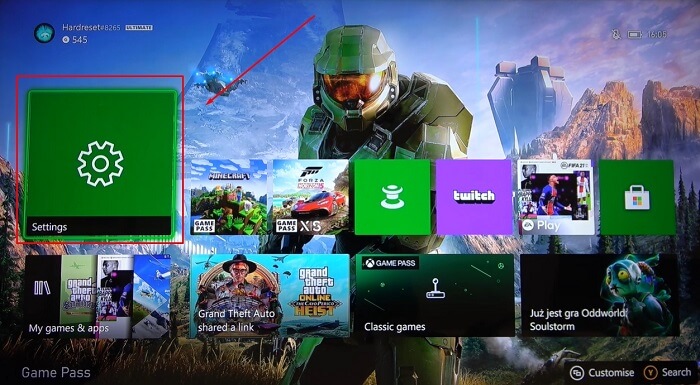
- Then keep scrolling to the right until you see your profile and then guide yourself to the settings under the profile & system
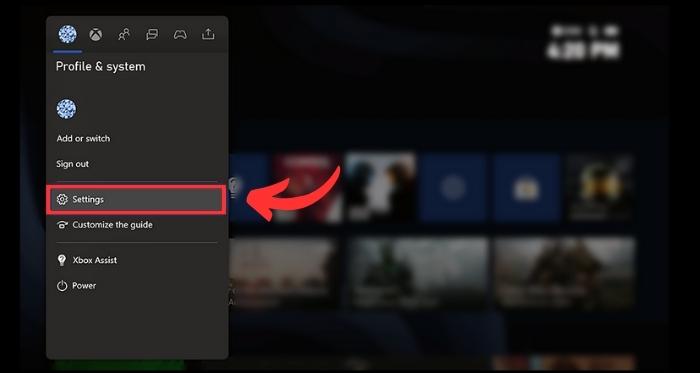
- In the setting, scroll down and find the system On there, enter the update option. There you’ll see if your console system is updating or not.
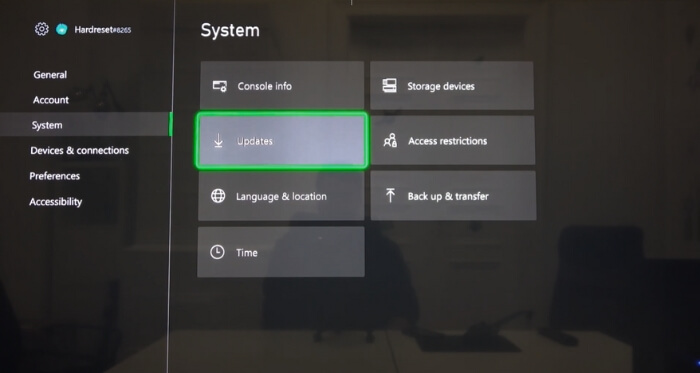
If it’s because of the ongoing updates then after completing the update process your console should be up and running smoothly.
Check Connections (A/V Cables)
As we mentioned earlier loose A/V (Audio/Video) connections could cause your console’s light to keep blinking. To check if that’s what is causing the problem then follow the instructions below.
- Shut down your Xbox console.
- Then unplug the audio and video cable from the console, clean the cable ports and re-plug it. Make sure your plug it properly.
- Then connect the A/V cable to the display panel. Then turn on the console.
If your console’s cable connection was loosened and causing the light to keep blinking then it should be fixed after this.
Do A Force Reboot
Sometimes a force reboot is a quick way to fix your console’s blinking light. To do that you might want to follow the given instructions below.
- To force reboot your console you need to quickly press the button with the Xbox icon twice. You’ll hear a beep sound each time.
![]()
- After that, you’ll see the blinking light is gone solid then your console will automatically restart itself.
- Now check if the flashing light has stopped or not by shutting down the console. If it has then you’ve successfully fixed the issue.
Let The Console Cool Down
Just so you know, the Xbox series doesn’t have much internal cooling system, which is essential for long hours of gaming. So if you play games on it for several hours, it tends to get overheated. That makes it unable to function with optimal performance.
Though it doesn’t show you any light indicates that it’s overheated or something. However, if you pay close attention to the console deck you’ll hear loud noises from the cooling fan. If your Xbox is overheated then it takes 10 to 20 minutes to shut down and keeps blinking light on the Xbox icon.
If you let the console cool down, then it’ll be fixed automatically. To do that your leave the Xbox series x off for an hour or so. It’s also a good way to get optimal performance from the console.
Factory Reset
If all the above method fails to stop the Xbox Series X light flashing. There’s another method you can try and that’s to go through a factory reset process. There are two ways you can factory reset your Xbox, one physically and the other from settings. To conduct either of these factory reset processes on your Xbox, follow the given instruction below.
Method-1 Factory Reset with Physical Buttons
- First, turn off your Xbox console.
- After it shuts down, then press and hold the power button and the eject button together.

- At the start you’ll hear a beep sound, don’t let go until you hear another beep sound. After that, your factory reset will be complete.
Method-2 Factory Reset with internal settings
- First, open up the main menu by pressing the home button on the controller and guide yourself to the settings
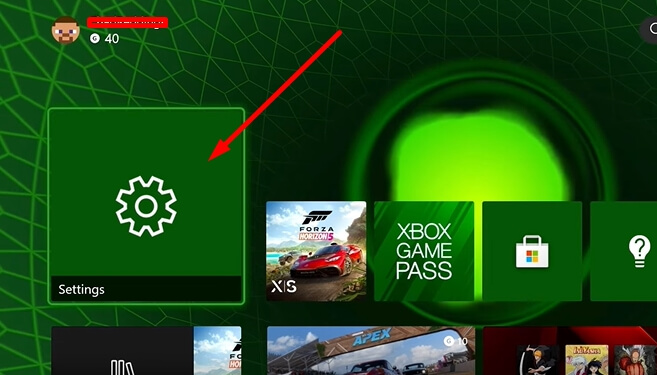
- Then scroll down to the system
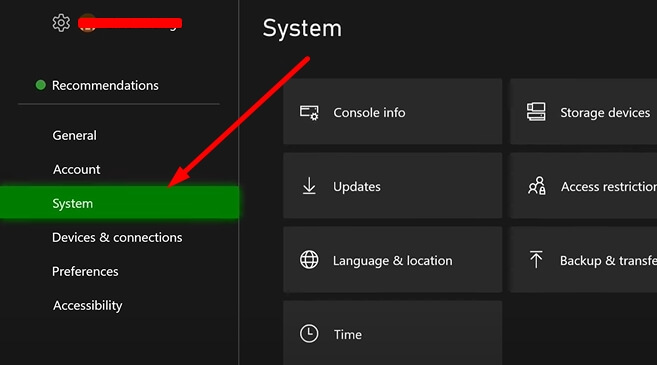
- After that, go to the console info, there you’ll find the reset option.
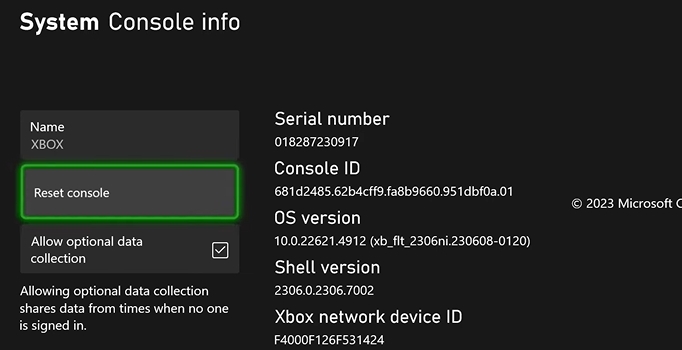
- On there you’ll find two options. In the first option, you’ll lose game files and progressions and another one will let you keep the files intact.
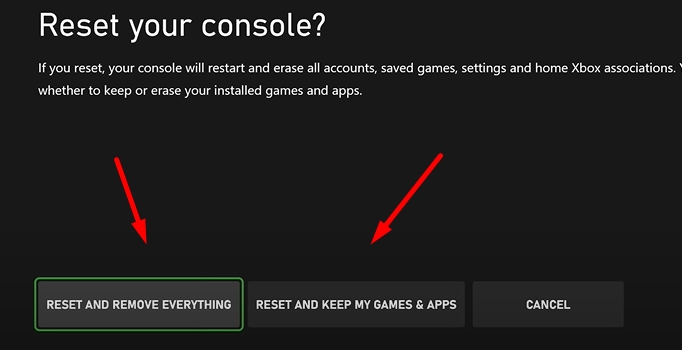
- For factory reset select reset and remove everything option to start the process.
If the blinking light on your Xbox Series X doesn’t stop even after a factory reset. Then it’s a hardware issue where you need support from the experts. In such situations, you should consult the Xbox support community for help.
If your console falls under warranty then they’ll fix it or replace it. If not and even if they can’t fix it then you need to get yourself a new one for sure.
Final Thoughts
Now you know your Xbox Series X light flashing could mean several things, however, it is mostly because of ongoing system updates. You won’t be able to turn off your console if it’s going through such a process. Furthermore, it will automatically turn itself off after the process is completed, which will take about 10 to 20 minutes at best.
However, it’s also true blinking light on Xbox could mean other problems too, which we already discussed in the earlier segments and showed you how to fix them. We hope you find these solutions useful and fix your flashing light problem on your console.