Who doesn’t want to upload a great picture on their social media account? If social media is a dating app like Tinder, you may wish to upload the most beautiful image. Uploading photos on the social media is an excellent way to express yourself to other users. Unfortunately, sometimes you may face issues with uploading photos to this dating app.
This problem usually occurs when any bugs affect the Tinder app, causing you to be unable to upload photos. Now you may think, if I can’t upload photos to Tinder, how do people find me? Don’t worry; through this article, we will let you know why Tinder failed to upload photos and their possible solution so that you can upload your photos.
Why Can’t I Upload Photos To Tinder?
There are various reasons behind not uploading photos to Tinder. Some common reasons why Tinder failed to upload images are discussed below.

Bad Internet Connection
Tinder is basically an online dating app that requires an internet connection to upload or show any post or image. So, if your internet connection speed is slow or disconnected somehow, Tinder will fail to upload your photos. Besides, when your internet connection is sporadically lost, you can’t upload photos to Tinder.
Corrupted Images
If an image was not downloaded correctly onto your device, it might cause the image’s files to be damaged. This problem mostly happens when the internet connection is lost during the process of downloading an image. Once you try to upload such corrupted images into Tinder, it won’t be allowed to upload that.
Server Issues
When Tinder experiences a large volume of traffic, it will not allow you to upload any images. Too much traffic on Tinder resists developing a connection between users to its servers. For that, you can’t upload any images and videos to your Tinder account.
Large Image File
Tinder allows users to upload images with a dimension of 640×640 pixels. If you want to upload a photo bigger than the required size, Tinder will not let you do it. Besides, you have to ensure the image file size is around 2 MB. Once your image file size is bigger than 2 MB, the image will not upload to Tinder.
Installation Error
There is a chance you may have installed the Tinder app incorrectly on your device from the app store. This actually happens when any file in the Tinder app is downloaded corruptly or incompletely. Due to corrupt or missing files, Tinder can not function properly, causing problems such as being unable to upload images.
Facebook Permission Error
If you link your Facebook account to Tinder, you can experience uploading photo problems. This is because sometimes Facebook’s server can be down, causing problems with your ability to upload your image to Tinder.
How To Fix The Problem Of Can’t Upload Photos To Tinder?
Fixing not to upload images to Tinder is not a difficult task. Following some simple techniques, you can easily solve this problem. For your help, we have described some effective techniques as solutions to can’t upload photos to Tinder.
Solution 1: Restart Your Device
Sometimes, using Tinder for a long time can cause the app not to work properly. In that case, a simple reboot of your device can enable the app to operate currently. Here are the steps to reboot your device:

- Hold the power button of your device, and a new window will appear on your screen.
- Tap on the Restart option from the screen, and your device will automatically restart.
- Wait until the device opens completely, open Tinder, and check whether the issue is fixed.
Solution 2: Update Tinder App
Tinder has released updates frequently to improve and fix different bugs. So, if your updated version contains any bugs, updating Tinder with the new version will solve several issues. To update Tinder on your device, you just have to follow the procedure below.

- Navigate to the Google Play Store app on your device and tap on your profile picture in the top-right corner.
- Select My Apps and Games from the showing pop-up list and tap on the Tinder app from the showing app list.
Solution 3: Clear Cache Data
Every app saves cache files in your device’s cache memory to give you a smoother experience. Once any app uses a large amount of cache memory, it won’t work accurately. In that case, cleaning a particular app’s cache memory helps run it properly. So, if you can’t upload photos to Tinder, cleaning the cache memory may solve the issue. Here is the process to reset cache data from Tinder.
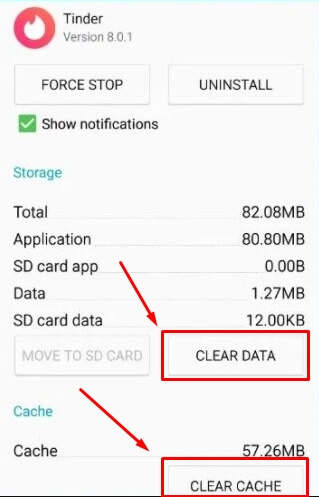
- First, go to the “Settings” on your device and click on “Applications.”
- You will see a list of installed apps on your device. Find Tinder and click on it.
- After that, tap on “Clear Cache” on the Tinder page, then confirm by tapping on “Clear Data.”
- Now launch Tinder and re-login using your personal credentials.
- Try to upload a photo to check whether the issue is solved.
Solution 4: Eliminate Facebook Permissions
Sometimes, Tinder failed to upload photos when it linked up with Facebook. In that case, eliminating Facebook’s permission will help you enable uploading photos on Tinder. Below we have shown the steps to eliminate Facebook permission on Tinder.
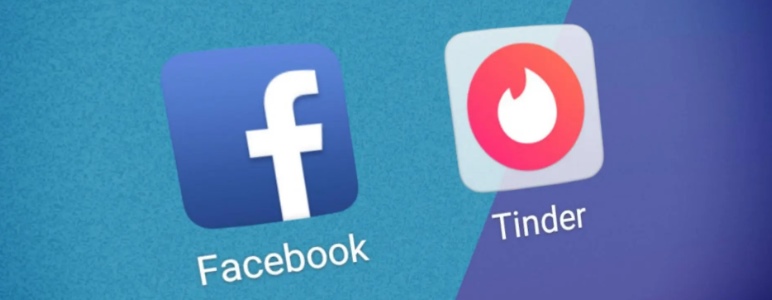
- First, open the Facebook app on your device and log in with your account.
- Then, navigate “Settings” under “Settings & Privacy.”
- Tap on “Websites and App” below the “Permissions” tab.
- Choose “Logged in with Facebook” and click on “Tinder” from the show list.
- Now tap on the “Remove” button and confirm this by tapping “Remove” again.
Solution 5: Re-Install Tinder
If the above solutions don’t work, reinstalling the app may solve the issue. In that case, you have to first uninstall the Tinder app completely from your device and download and install it again. If there were any bugs in Tinder, reinstalling the app will help you fix them. Follow the procedure below to know how to reinstall the Tinder app.
Also Read: How to Fix Snapchat Can’t Connect to Server Android Log In
- Go into “Settings” on your device and click on “Applications.”
- Select “Tinder” from the showing apps list and click on “Uninstall” from Tinder’s window.
- Now, download and install the Tinder app from the Google Play Store.
- After that, re-login to Tinder using your email/username and password.
- Once successfully logged in to Tinder, upload a photo to examine whether the issue is solved or not.
Conclusion
Uploading photos to Tinder is crucial to getting success in finding something special. So, you may wish to use the app without having any issues. Unfortunately, most Tinder users reported that sometimes they were unable to upload photos. If you also can’t upload photos to Tinder, this article will be an absolute solution for you.
Here we have explained why won’t Tinder photos upload and their possible solutions. Following some simple techniques, you can easily solve the issue. However, if you are not able to solve the problem by employing these techniques, contact Tinder directly and submit a request. Besides, write to us in the comment section if you find further complications in solving this problem.