You are getting a message “DNS Server Might Be Unavailable” on your windows & thinking about what it means and why it happens? Well, let us explain broadly. DNS Server Unavailable message indicates that something isn’t running properly and you can’t connect to the internet until the problem is being solved.
In that case, the instant solution is just Reset Your Router. To reset it, just unplug and reconnect the router power cable, or you can use the reset button as well.
If you still get the DNS Server Might Be Unavailable Windows 10 even after performing the router restarting solution, you can check our other solution regarding it that we have demonstrated step-by-step below.
What Does Your DNS Server Might Be Unavailable Mean?
The moment you receive a notification in your default browser for DNS failures, this is due to:
- Antivirus crashes
- The network protocol ipv4 or ipv6 was lost and did not provide a connection
- Network change without notice
- Problems in your web browser
How to Fix DNS Server Might Be Unavailable Error?
You have several solutions for DNS Servers That Might Be Unavailable that you can experiment with to have good results. Here we have given some simple but effective methods that you can execute to resolve the problem.
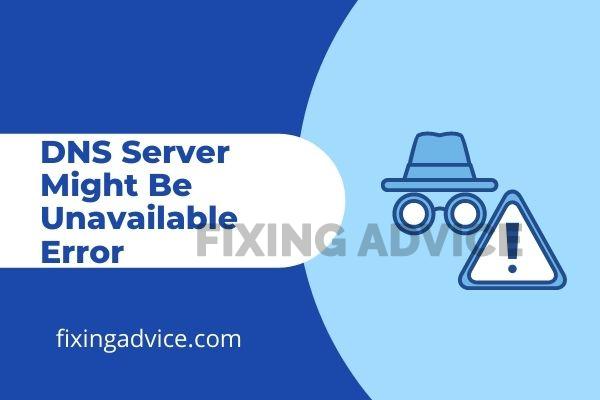
Solution-1: Flash Your DNS
DNS Server Might Be Unavailable Fix is simple by flashing DNS. Here is the step-by-step guideline to perform it.
Step-1: Press the Windows+R key simultaneously to open the Run Box
Step-2: Write cmd.exe in the Run Box & press Enter
Step-3: Type the Below command & press Enter
ipconfig /flushdns
ipconfig /release
ipconfig /renew

Step-4: Close the Window & Check whether the problem has been fixed or not.
If the problem still remains, perform the second solution.
Solution 2: Reset Your Router
Resetting the router can fix DNS Server Might Be Unavailable Windows 10 & others with ease. In two different ways, you can restart the router.
Step-1: Unplug the router cable & then Plug it again

Step-2: You can use the Reset Button as well

Keep in mind that, if you reset your router using the Reset Button, you have to configure your router again.
Solution 3: Turn Off Windows Firewall
You can also turn off Windows Defender Firewall alternatively to make sure it’s not creating the DNS Server Error.
Step-1: Press the Windows+S key simultaneously
Step-2: Search Windows Defender Firewall & open it

Step-3: Tap on the Turn Windows Defender Firewall On or Off from the left side
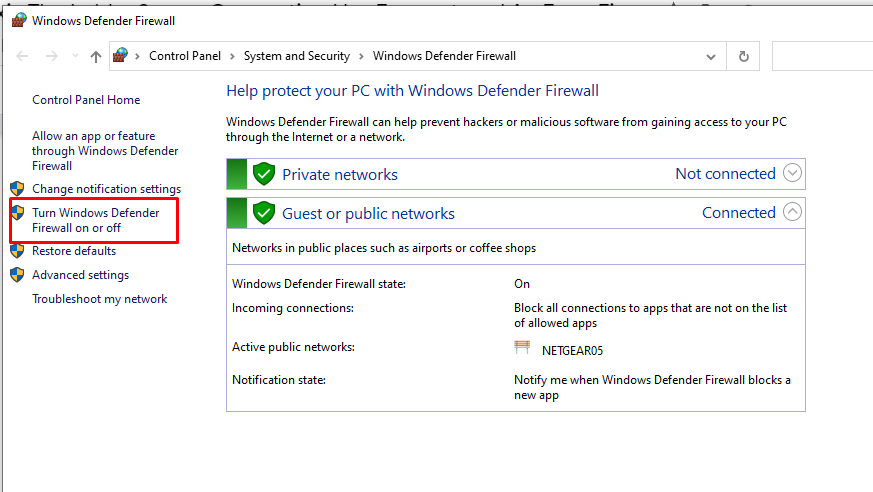
Step-4: Now Off it from both Private Network Setting & Public Network Setting & then press OK
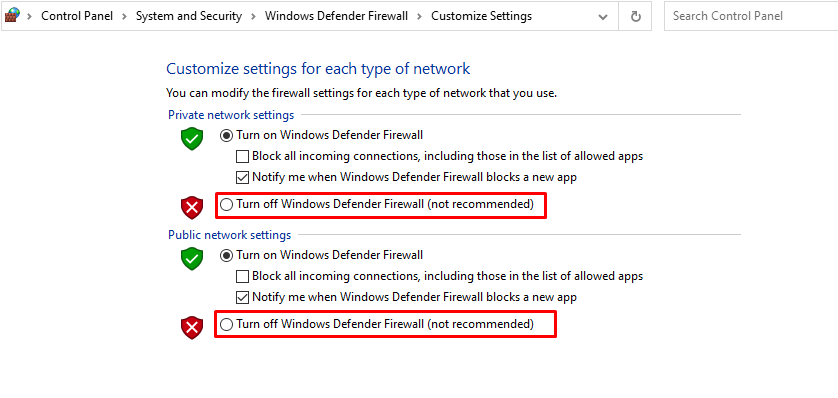
Solution 4: Alter DNS Server in Windows 10
Many users have claimed that changing the DNS server in Windows 10 can resolve this error. To change DNS, look at the instruction below, where we have illuminated how to change DNS.
Step-1: Press the Windows+R key to start the Run Box and then write ncpa.cpl and hit Enter.
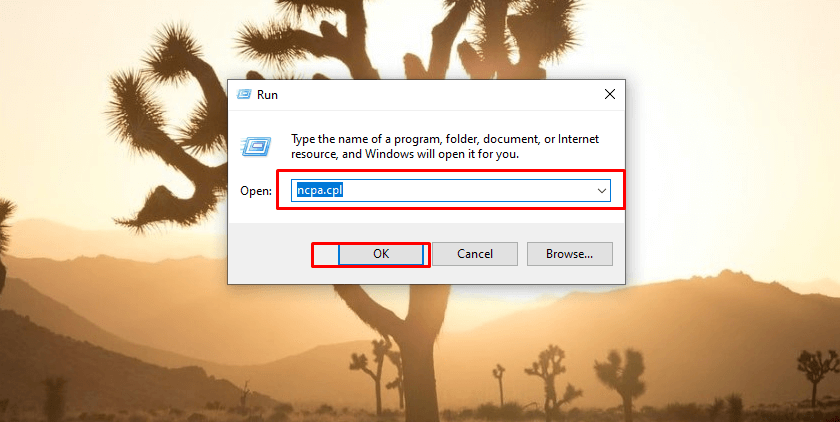
Step-2: Right-Click on your internet connection and then choose properties from the below.
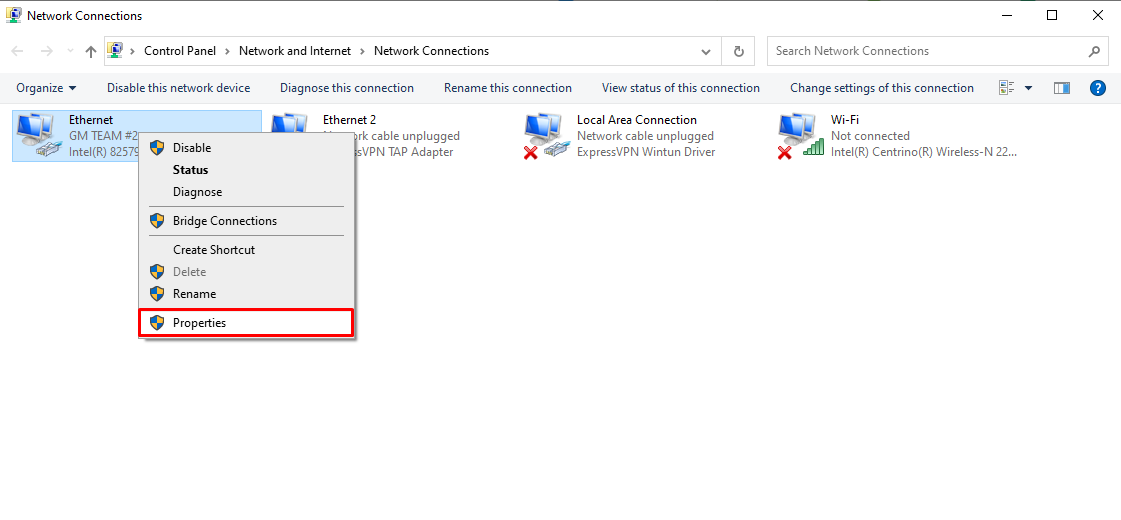
Step-3: From the pop-up window, select Internet Protocol Version 4 and then press on the Properties.
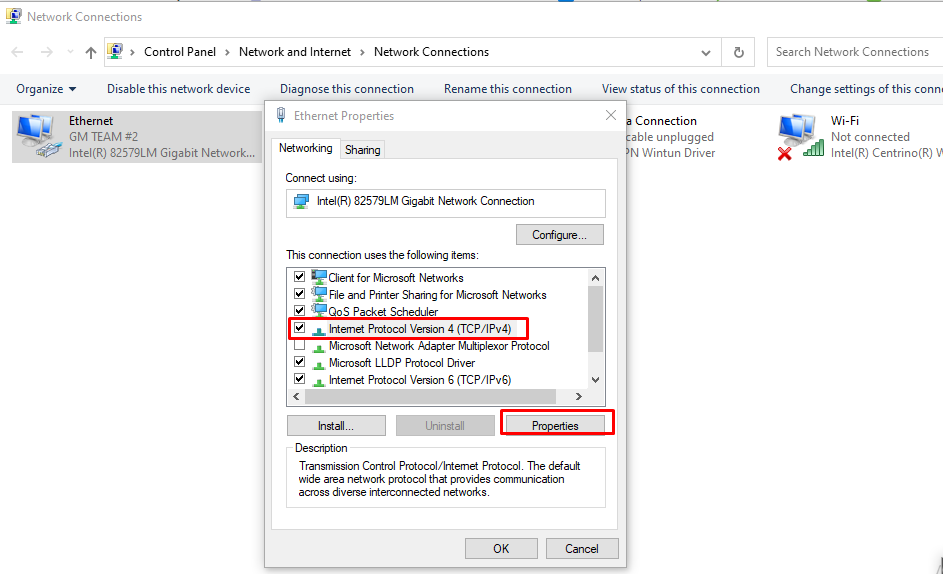
Step-4: Now change the Preferred DNS Server and Alternates Servers with the following address,8.8.8.8, and 8.8.4.4 respectively. Tick-mark on the Validate settings upon exit and click OK.
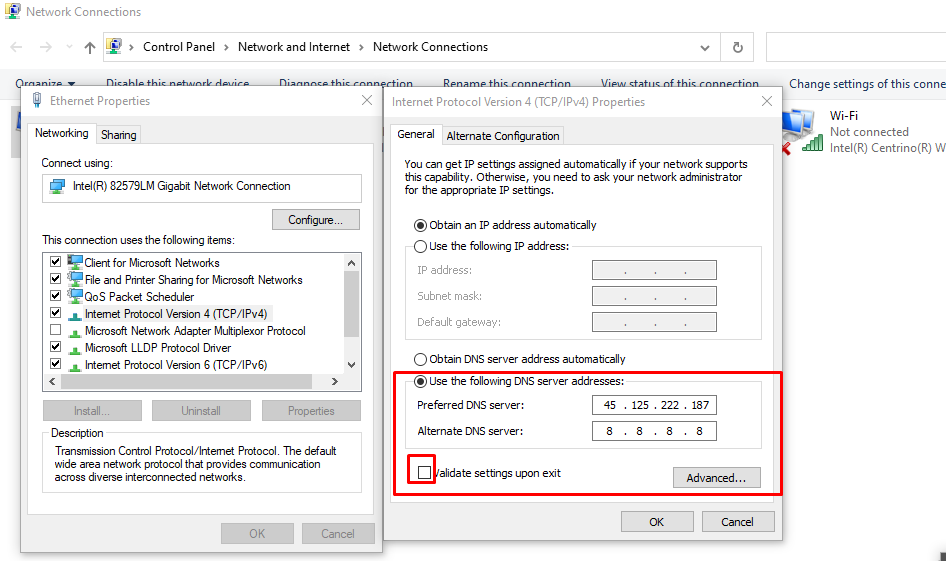
Once all the steps are done, restart your computer and check if the DNS Server Error has been fixed or not.
Why DNS Changes In Your IP Address
The reasons why your DNS change in your IP address can occur due to:
- You may experience glitches in your default browser
- Your router went into a loop with no network connection
- The ipv4 address must be changed to a default one
- You don’t have a stable internet
- Internal failures may occur in your internet server, which causes DNS failure
Final Thought
You have to quickly troubleshoot if the Dns Server Might Be Unavailable to have a good network connection. These DNS failures are frequent and when you browse dangerous websites, your antivirus blocks the connection. With this series of methods, you can change your DNS address and thus have the network connection that you want. However, if you have any difficulty while performing the solutions, let us know in the comment section. Our expert team will help you out.