USB Debugging enables developer mode to connect your device to a computer. The Android SDK creates a connection between computer and android devices.
SDK is allowed after the device is joined to the computer. But the problem is some people go through an error where they can’t connect USB debugging on android with a black screen.
Now you might be wondering How to Enable USB Debugging on Android With Black Screen, right? Every problem has a solution. By taking some steps, you can efficiently resolve the issue.
In this article, we’ll point up some of the methods that can be applied to enable USB debugging on your Android device.
What is USB Debugging?
How will you active USB Debugging if you don’t comprehend What Debugging Acctually is on Android? That’s why is supplementary to know the definition of Debugging first. USB Debugging is generally used by IT support people or developers to link and exchange data from an Android device to a computer. Your device is not secure when you connect it to a computer. That’s why enabling USB Debugging is essential.
How to Enable USB Debugging on Android With Black Screen?
Finding the best solution to Enable Android Usb Debugging Without Screen is comparatively rigid. We have found some procedure that works excellent to rectify the USB debugging issue on your android device. In this part, we will illustrate some of the techniques that work effectively. You will find the quickest solution to Turn On Usb Debugging With Broken Screen from the context below.
1. Using OTG Adapter and Mouse
With the help of the two things, OTG adapter and Mouse, you can enable USB debugging on your smartphone. Even if you would like to retrieve data from a locked or dead phone, these two things can assist you. Before going to apply this procedure, check whether your phone supports OTG or not. If not, then you can’t use this method.
Step 1: Connect a mouse to your android phone by using OTG.

Step 2 : As your phone screen is black. It is better if you mirror your android screen on the computer to navigate the function.
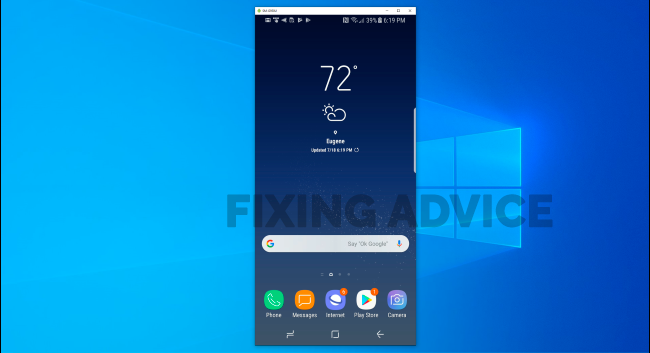
Step 3: To open the USB debugging option, follow the directory. Settings>About phone>Build Number(Tap 7 times)>Developer options> USB debugging.
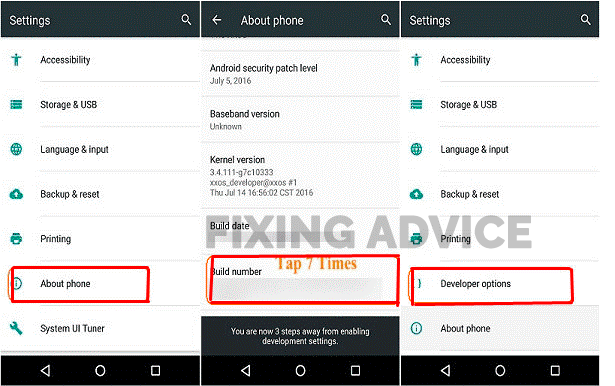
Step 4: When you connect your smartphone device to the PC, it recognizes the device as an external memory. So now you can store the phone’s files and folder.
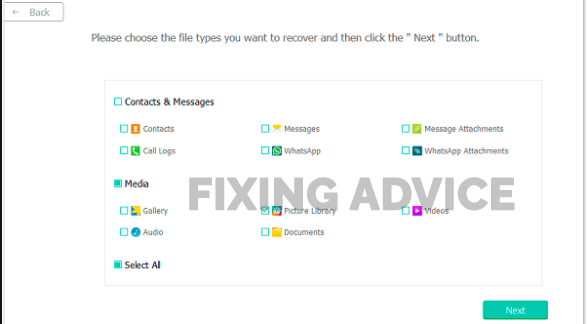
2. Using ADB Tools on the Computer
Another way of solving USB debugging is ADB tools. Following the method, you can enable USB debugging quickly. But for applying the procedure, you must have the strong computer knowledge to proceed this way successfully.
Step 1: First, ADB tools are needed to carry out this problem. That’s why you need to download ADB tools on both Windows and phone.
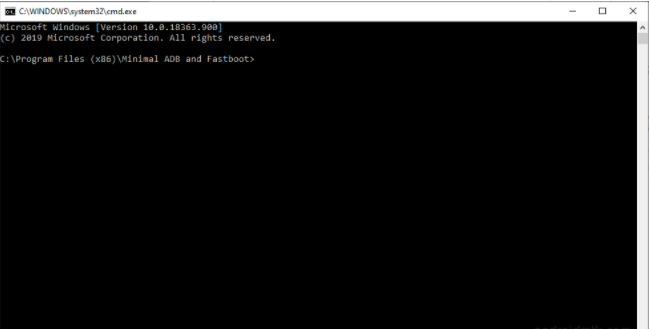
Step 2: As your phone screen is black so, USB debugging is automatically off. That’s Why you have to turn your device into ClockworkMod Recovery. To do this, press the “power+home+volume up/down” button at once.
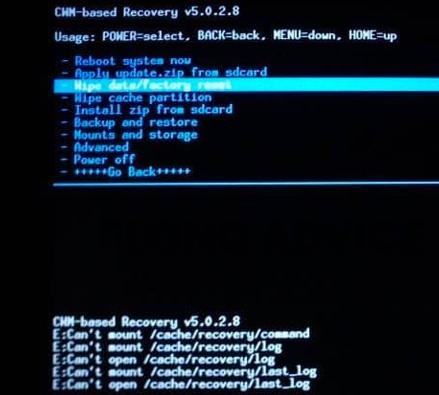
Step 3: Once the ClockworkMod Mode is enabled, launch the ADB tools, and then connect your Android phone to the computer with the help of a data connections cable.
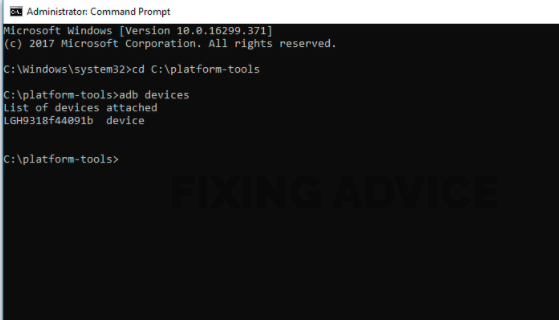
Step 4: Now type the below command to the ADB command box to restore data from the block screen.
Adb pull>data>media>clockworkmod>backup~>Desktop>Android-up.
Note: as we mentioned earlier, if you have good command of computer language, apply it. Otherwise, it may damage your device permanently.
3. Using Debugging Software
If you don’t like to apply the two processes we listed above, you can use debugging software. With the procedure’s help, you can effectively enable USB debugging and restore your data from broken or black screen devices. Here are the methods for using the debugging software.
Step 1: First, install the “Android Data Recovery” app and then connect your phone to a computer.

Step 2: In the next window, you have to select your device’s name and model number and then click on the “Confirm.”

Step 3:Follow the instructions below and then go to the download mode to download the files.
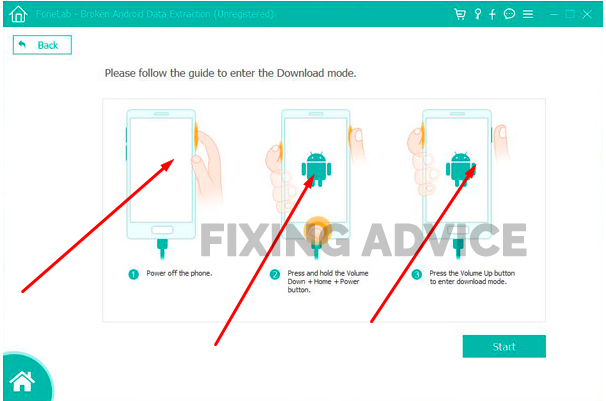
Step 4:Now press on the “start” option. The app will analyze your data and then start restoring your files and folder without enabling USB debugging.
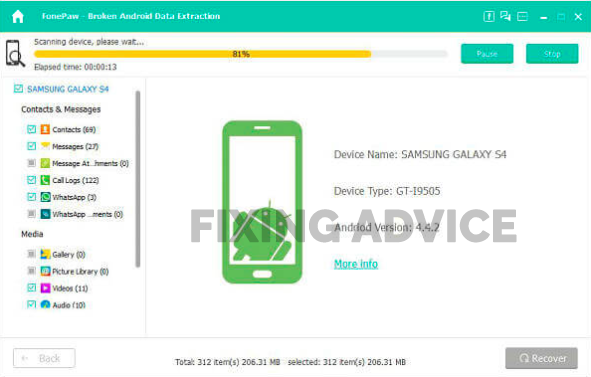
How To Turn Off USB Debugging?
In the rest of the context we have shown How to Activate Usb Debugging on Broken Screen. But what will you do if you intend to turn the USB Debugging off? Do you know how to disable it? If not, then follow the directory as we mentioned below.
- Navigate to the “Setting” option
- Select “System”
- Now choose “Developer” options
- Choose “USB Debugging” and flip the button to tun it off.
Frequently Asked Questions
Here are some questions that we are oftentimes asked by many Android users about USB Debugging. These questions and answers will help you out to resolve problems that are related to the USB Debugging.
How to Turn on USB Debugging When Phone Is Off?
We have demonstrated how to enable USB Debugginf with Broken or black screen. But how will your turn it on if your phone is off? If you don’t know then follow the steps below.
To enable USB Debugging, you have to turn your devices into recovery mode first. Follow the instruction below toi make it accomplish.
- Turn your Phone off by pressing on the power button
- Hold the “Volume Down + Power” until your phone is on
- Now select the “Recovery Mode” using power button
How Do I Enable USB Debugging on Android Remotely?
Do you know that you can enable USB Debugging on Android remotely? If you are not, then the instruction we have given below is for you.
- Open “Developer” option from the setting
- Enable “USB Debugging”
- Run “Chrome” from the development machine
- Now open “Devtools”
- Click on the “Main Menu”
- After that, tap on the “Setting” option
- Now check Wheather your USB Device check box is enabled or not
How to Fix Samsung Black Screen of Death?
Applying multiple ways like resetting phone, turning device into Recovery Mode, using repairing tool, you can resolve the Smasung Black screen of death. To know how o fix the problem using the above mentioned way. You can check our previous article What To Do Samsung Black Screen Of Death Fix where all the procedures have been illustrated in simple ways.
Final Thought
Enabling USB Debigging is necessary when someone try to transfer data from Android device to computer as it remains your phone safe and secure.
Apart from that, USB debugging is helpful to retrieve data from your black screen, locked, dead phone. We have discussed 3 different methods on How to Enable Usb Debugging on Android With Black Screen in this context.
If you track down one of the method step by step as we mentioned, you will be up to efficiently enable USB debugging to restore data.