Encountering Mic sensitivity is not an unusual incident. It can randomly happen due to the improper settings of microphone sensitivity. Incorrectly configured microphone sensitivity can lead to undesirable noise and droning sound. This can usually cause annoying and throbbing situations when we try to record audio.
Now you might be wondering How to Fix Mic Sensitivity Windows 10. Every problem has a solution. So you needn’t be worried about it. We have accumulated some leading procedures for fixing this issue. Below we’ll illustrate those procedures step by step. So let’s have a look and grab a way that will be easy for you to apply.
What Is Windows 10 Microphone Sensitivity?
Before going to illuminate the fixing procedure of Mic sensitivity, it is preeminent to know What Mic Sensitivity actually is. Well, Microphone sensitivity indicates the approach of the Microphone’s ability for transfiguring acoustic stress into an electrical voltage. If the sensitivity is higher, then the lower pre-amplification is needed to convey the sound to an applicable level on the Mixer channel. In contrast, if the sensitivity is lower than it requires more pre-amplification.
How to Fix Mic Sensitivity Windows 10
Fixing Mic sensitivity is not a challenging task at all. But you should choose the appropriate way that will work excellently to resolve the problem. As we mentioned earlier, we have gathered some steps that will assist you in Rectifying Microphone Sensitivity. Here we will discuss those methods to know How to Fix Mic Sensitivity Windows 10.
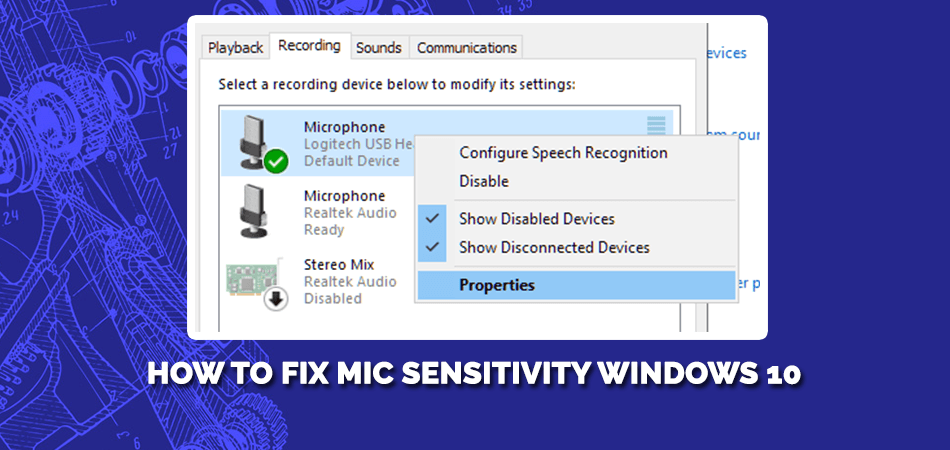
1. Reduce Microphone Background Noise
To reduce the Mic sensitivity, you need to reduce the background noise first. Now you may ask how to minimize the Mic background sound? Well, below, we will illuminate the process one by one.
Step 1: First, find the “Control Panel” in the Windows start menu and open it.

Step 2: From the new Window, press on the “ Hardware & Sound” option.

Step 3: Now tap on the “Sound” option and then select “Recording.” Right-click on the Microphone that has a sensitivity issue.
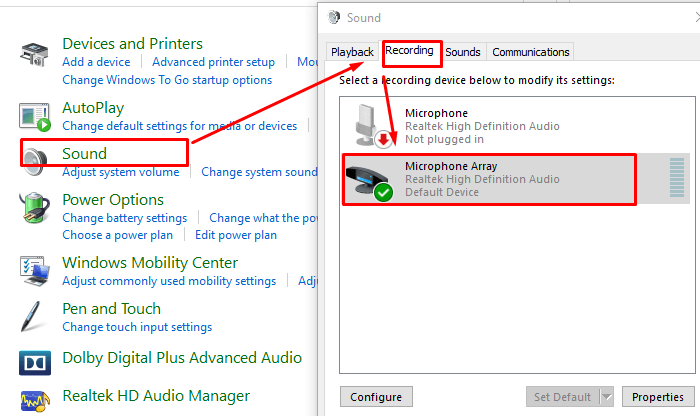
Step 4: Under the “Level” label tab, set the sound level 100 and set +10.0dB of Microphone boost and tap on the “apply” option
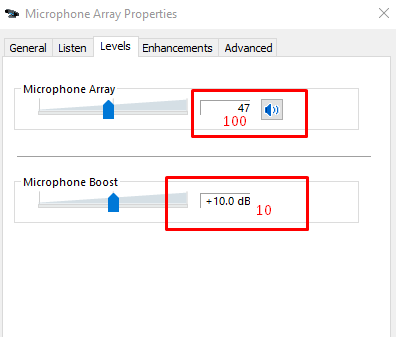
Step 5: Now go for the “Enhancement” tab and tick mark on the “immediate Mode,” “Noise Suppression,” and “Acoustic Echo Cancellation,” and press “OK.”
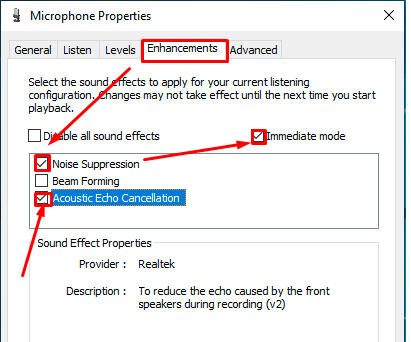
We expect this procedure helped you to know how to Adjust Microphone Sensitivity Windows 10.
2. Check the Driver of Your Mic
Check your microphone driver whether it is up-to-date or not. Because sometimes, mic sensitivity occurs due to degraded software. Below we have shown how to check the Mic drivers.
Step 1: First, press the “Windows + X” key to open the “Device Manager.”
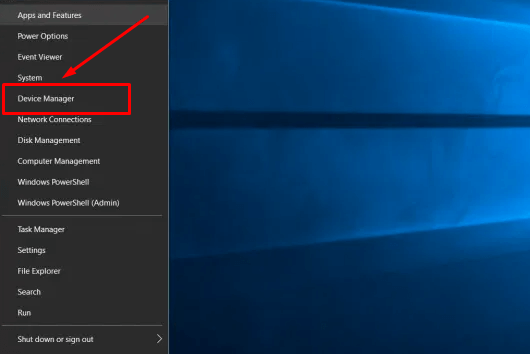
Step 2: Now expand the “Audio Inputs & Outputs” option and right-click on the “Microphone Drive,” and tap on the “Update Driver” option.
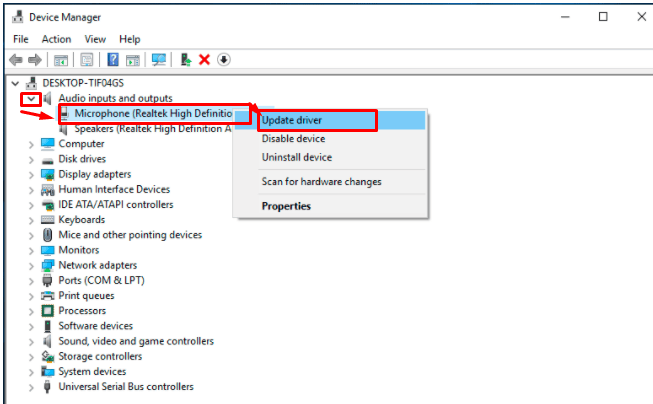
Step 3: Now choose the “Search Automatically for Driver” option and wait a few moments until it is updated. Once it is updated, restart your computer.
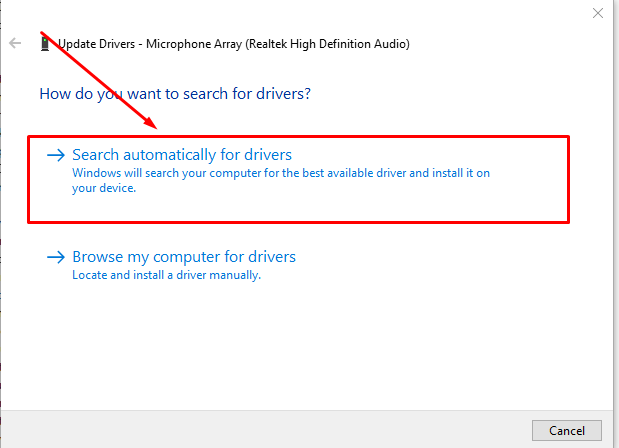
3. Run Audio Troubleshooters
Audio troubleshooters are another way that can fix the microphone sensitivity automatically. To run the troubleshooter on your PC, follow the below directions.
Step 1: Search “Setting” on the Windows Start Menu and then select the “Updater & Security” option.
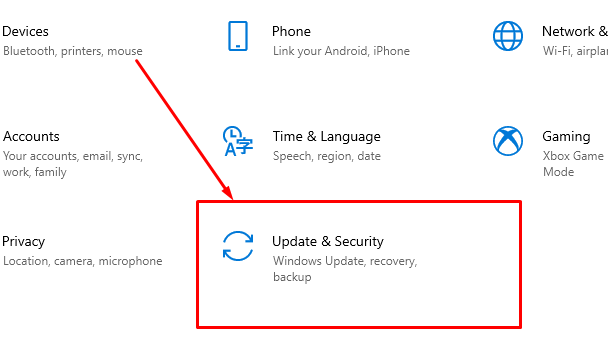
Step 2: Now select the “Troubleshooters” option from the left side and then tap on the “Additional Troubleshooters” from the screen’s right side.
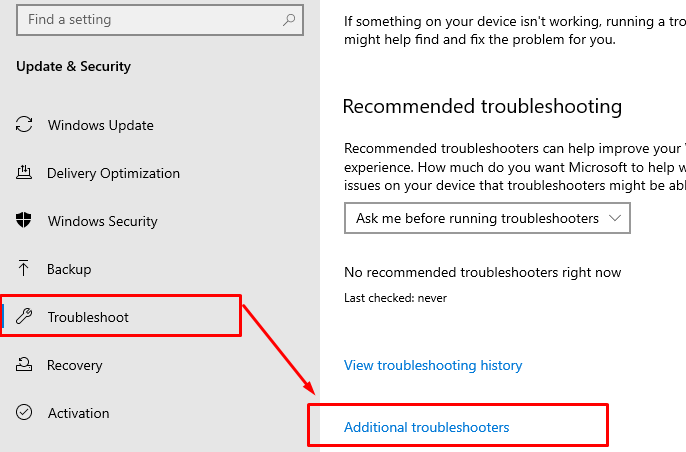
Step 3: Right-click on the “Playing Audio” and press on the “Run Troubleshooters” option.
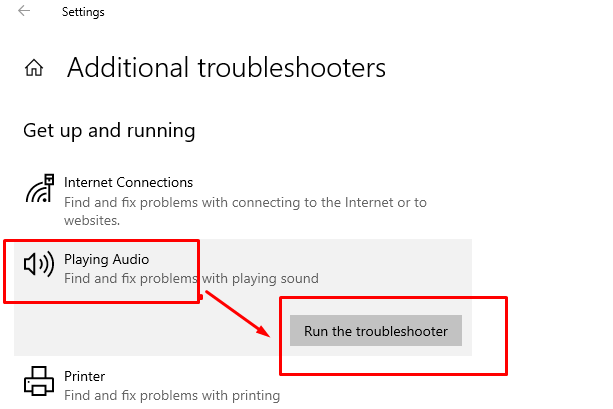
After accomplishing this method, reboot your PC and check out whether it is resolved or not.
4. Uninstall Problematic App
Sometimes problematic applications can be the reason behind this microphone sensitivity in Windows 10. So, uninstall the problematic app and then look over whether the Issue remains or not. To uninstall the problematic app, follow the below directions.
Step 1: Go to the start menu and search “settings,” and open it.

Step 2: Press on the “Apps” option.

Step 3: Now click on the app that is troublesome and press the “Uninstall” option from the right side.
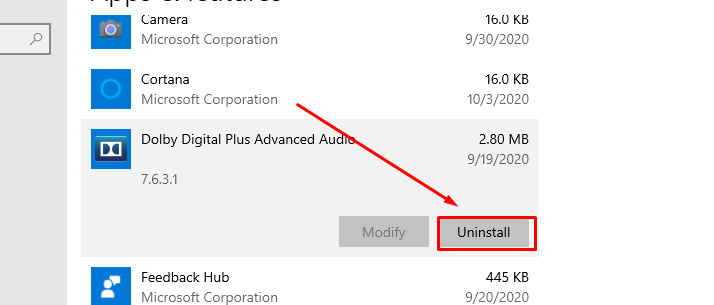
Other Problems: You May Face on Windows 10
When you use Windows, you may confront several issues like, device drivers stuck, Windows update stuck, unusable RAM, and many more. These problems usually occur due to several reasons including, faulty drivers, inappropriate time & date setting, Graphics driver damages, endless loop, and system conflict.
Different issues, or errors happen due to respective reasons. For instance, Windows Update Stuck due to outdated drivers components, or setting inappropriate time and date. Sometimes you may face Unusable Ram Issues and outdated BIOS is one of the prominent reasons for this. You can fix it out by following the article that we have given.
Frequently Asked Questions
Here are some of the common questions that people frequently asked about Mic sensitivity.
How Do I Turn Down Microphone Sensitivity?
To turn down the microphone sensitivity, go to the Setting option and then select Hardware and Sound. Tap on the Sound and shift to the Level option and turn down the sensitivity level.
Which Sensitivity Level Is Better Lower or Higher?
Higher sensitivity is comparatively better. Which has a sensitivity level lower than 81dB is contemplated bad Mic.
Can I Fix Microsoft Sensitivity With Troubleshooters?
Yes, you can. From the setting option, select Update and Security and then go for the Troubleshooters. Select Playing Audio and Run the Troubleshooters.
Final Verdict
Microphone sensitivity is one of the most common issues that anyone can face. If you ever face the problem and don’t know How to Fix Mic Sensitivity Windows 10, don’t worry. In the above, we have provided answers on it. We have listed 4 different methods to fix it. You can choose any of them to fix that will be convenient for you to apply. However, if you face any trouble while applying these methods, let us know by dropping your comments below.