Minecraft is an online gaming platform where you can have lots of fun. From making your own map to build an army, you can do almost everything on this gaming platform.
Besides, players can create a new server on Minecraft. One person can make a server, and other players have the opportunity to join and share the server.
During the period of connecting to the server, you may face Minecraft Realms Internal Server Error 500. If you experience the error code, you needn’t be worried about it.
It usually happens due to computer issues or misconfiguration between its mods. Below, we have given some easy but effective & proven procedures that can help you to fix the error code. So, without any further ado, let’s get started.
What Is Minecraft Error Code 500?
Before solving a problem, it is elementary to know what the problem is all about. A huge number of people out there confront the Minecraft Error 500, but don’t know what it is. Let us explain broadly.

When players attempt to connect private servers with Minecraft Realms, the error code 500 occurs. While joining a realm, the frustrating internal server may be hit by you that sets you up unable to connect to the server that you want.
Sometimes it may occur due to other reasons like poor internet connection, or when other running apps consume the major portion of your internet bandwidth & Minecraft doesn’t get adequate bandwidth to be opened.
How to Fix Minecraft Realms Internal Server Error 500?
Resolving the Minecraft Realms Internal Server Error 500 is not a tough job. Following some strategies, you can easily solve this problem. Below we have illuminated some of the authentic & scientific procedures that really work excellent to Rectify the Server Error 500.
1. Check Your Internet Connection
If you experience Minecraft Realms Error 500 at the time of joining the server, check your internet connection first. Sometimes weak internet connection causes the error code 500. If you use Wi-Fi or mobile hotspot networks, we’ll suggest you stop using them. Because the connection drops out, you will confront this issue. You can utilize a wired(ethernet) connection instead of Wi-Fi.
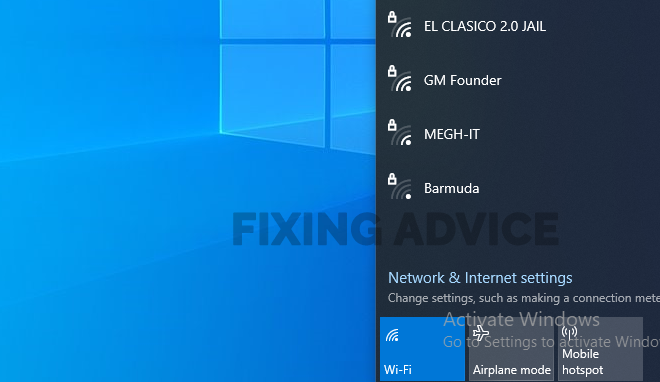
2. Check Minecraft Server
Sometimes Minecraft Realms Server Closed occurs due to the Minecraft server issue. That’s why you need to test whether all Minecraft servers are enabled or not. If you notice that a couple of servers are disabled, then the problem is in the server itself.

3. Refresh the Server List
If you are used to playing the java edition of Minecraft, refresh the game’s server list. You will get the “Refresh” option at the server lists below.

4. Log Out and Log Back
If you face Minecraft Realms Internal Server Error 500 while playing the game, simply log out and then log in again. Hopefully, it can be resolved with this strategy.

5. Restart Router
If you still face the Error Code 500 even after applying the procedures mentioned earlier, then restart your router. To reboot the router, execute the below directions.
Step 1: First, go to the Tp-link server and then provide the username and password.

Step 2: Now press on the “System Tools” option from the left side of the interface.

Step 3: Now you will see several options below the system tools. From there, press on the “Reboot” option and wait a moment until the process is accomplished.

6. Check Windows Firewall Settings
Sometimes due to Windows firewall settings, you may face the Minecraft connection error 500. So turn the firewall setting off and then check whether the error code still remains or not. Follow the instructions to turn off the Windows firewall.
Step 1: Find “Windows Defender Firewall” on the Windows search bar, then press on the “Open” option to run it.

Step 2: Now tap on the “Turn Windows Defender Firewall On or Off” option from the window’s left side.

Step 3: Click on the “Turn Off” option from the “Private Network Setting” option.

Related Reading: How to Fix Perfectly Error Code Anteater in Destiny 2
Frequently Asked Questions
We have answered some of the questions here that we are usually asked by many more Minecraft players.
Why Does My Minecraft Keep Shutting Down Its Internal Server?
There is a vast number of people who have claimed that they get a pop-up message “Shutting Down Internal Server” when using Minecraft. It is because “in an effort to make Minecraft less buggy, they broke the barrier between client and server, so when you load up a singleplayer world, you’re hosting a LAN server”. That’s the reason behind the issue.
Is Minecraft Shutting Down Again in 2021?
Due to Covid-19 Pandemic, Minecraft Earth was shut down from June 30, 2021, and still, now it is closed. It has not been confirmed when it can be opened. So, you have to wait until it is open.
Will Minecraft Updates Ever End?
It is considered that 1.19 is a prominent update to Java Minecraft Edition that, repairing the end, will be released on December 17th, 2022 which was announced at Minecraft Live 2021.
Final Thought
Minecraft is one of the most popular online games that are played by millions of game lovers every day. But, due to its internal server errors, players can’t connect to their specific servers sometimes. Fortunately, the Error Code 500 on Minecraft Internal Server is fixable.
In the above, we have illuminated several methods by which you can resolve the Minecraft Realms Internal Server Error 500. Follow all the procedures that we have illustrated above and let us in the comment section, which of them worked excellent to fix up this error code problem.