Snapchat is among the most social media app, which lets you shoot and post videos, and pictures and also lets you communicate with friends at home and abroad. Unfortunately, several iPhone users are facing issues while downloading Snapchat. It’s been a common issue ever since the recent iOS13 update. When they try to download Snapchat from the apple store, they’re left with a buffering icon.
That means the download has been initiated, however, it won’t proceed to download progress. If you’re here then we assume you’re among those people. Not to worry, we have the solutions for you.
Here’s why wont Snapchat download on my iPhone and the proper guidelines to fix the download issue.
Why Can’t You Download Snapchat On Your iPhone?
After the iOS13 system update, iPhone users are facing several app compatibilities issues with their existing apps along with new apps while downloading. It’s because this update has brought about massive changes in the iOS system, which leads to causing issues with downloading apps. The reason for not being able to download Snapchat on your iOS device isn’t confined to one particular reason, there are several, such as:

- Network issues
- Lack of storage.
- Outdated iOS system
- iOS system issues
Generally, these above-mentioned reasons why won’t Snapchat download on your iPhone. Any of these issues won’t allow you to download any app from the apple store.
A Guide Fix The Snapchat Downloading Issue On iPhone
Now that you know the reasons why won’t Snapchat download on iPhone? Let’s help you fix it and stop wondering why won t Snapchat download on my iPhone.
More Read: How to Fix Snapchat Can’t Connect to Server Android Log In
Force Restart
The download issue you’re facing might be temporary, which is easily fixed with a simple restart. If your iOS system file gets glitched you won’t be able to download Snapchat. A simple restart help to re-organize these system files and helps run your iOS system smoothly.
Just so you know different iPhone models have different force restarting methods. Let’s have a look over those methods, shall we?
iPhone Model 8 to 13:
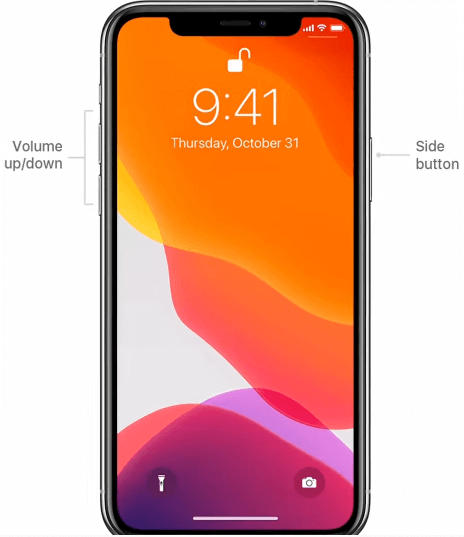
- first Quickly press and release the volume +
- Again do the same with the volume –
- Then press and hold the power/side button until your device shuts down & starts again.
iPhone Model 7 or 7+:
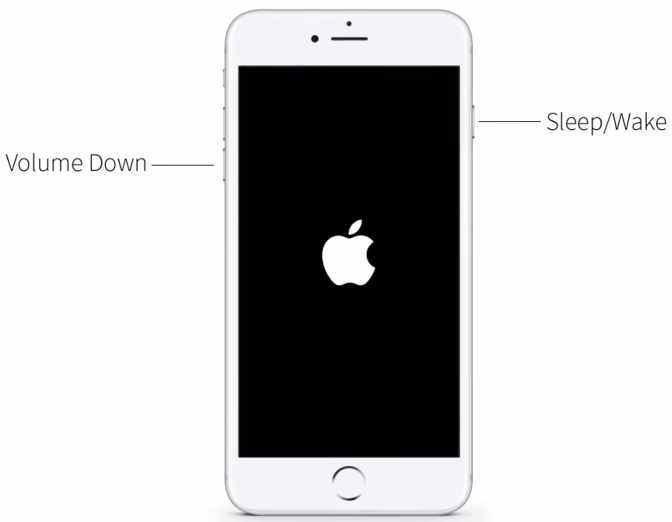
- Press and hold the sleep/wake and volume – buttons as one. Don’t release the buttons until your device restarts.
iPhone Model 6s+ or Earlier:
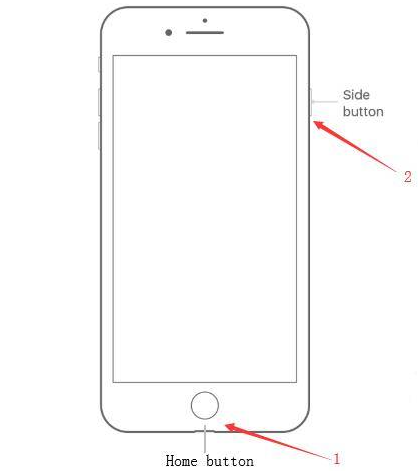
- Press and hold the home button and power/side button and release it when you see the Apple logo pops up on display.
Check Storage
If your iPhone storage is almost full and doesn’t have enough space to download Snapchat. Undoubtedly you need free storage to download an app. Just so you know Snapchat has 252.1MB of downloadable plus an additional 1GB of files in total you’ll need at least 2GB of free space on your device.

Check if you have free storage, if you don’t then try removing the unnecessary apps, photos, videos, and other files.
Reset Network
As you know, a good network connection is a must for downloading an app on your iPhone. If by any chance you’re having a network issue, you can switch between networks, from wi-fi to cellular data and vice-versa.
If that doesn’t work then try resetting the network system on your iPhone. It will reset all network systems on your device. Follow the given instructions below to reset network on your iPhone.
- Go to your iPhone settings.

- Scroll down to locate the general settings
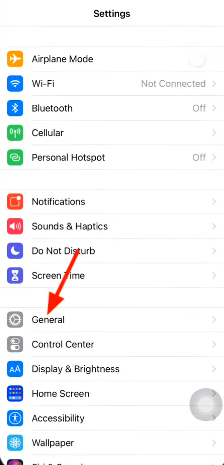
- On general settings find reset

- There tap on reset network settings.

- Here the system will ask for its password. Enter the password to conduct a network reset for your iPhone. Then restart your iPhone.
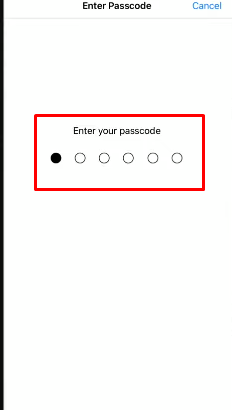
Update iOS
Sometime apps won’t download if you’re using a lower android version. Snapchat in particular requires a 12.0 iOS version. Otherwise, your device is unsuited for it. Anything lower than the required version needs updates pronto.

The good thing iPhone is providing at least 12.0 even to their oldest models like iPhone 6 & 6s+. If it’s updating related issue then updating your iPhone to a newer version will allow you to download Snapchat. To update your iOS device follow the given instructions below.
- Connect to the wifi network and go to settings and guide yourself to general settings.
- You’ll find the software update at the top in the general settings.

- There you’ll find the updated version if available. Start downloading the update. However, make sure you’ve enough space for the update.

Reset iOS
If all else fails full setting reset is the final reliable option from your end. Resetting your iPhone will remove all of the customized settings and return it to default settings. Rest assured your personal data and media file will remain intact. You’ll be able to reset your iPhone using the methods given below.
- First, guide yourself to general settings.
- You’ll find the reset option at the bottom page.
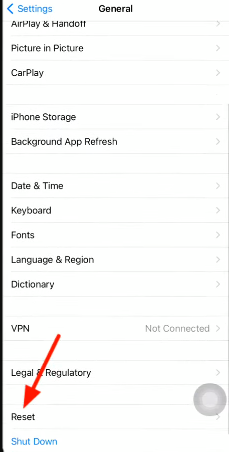
- There just tap on reset all settings and enter the required password of your iPhone. The press reset all settings option on the pop-up window to start resetting your iPhone.

If still, Snapchat is downloading on your iPhone, then you can try contacting iOS customer support and get help from an expert.
Final Thoughts
iOS device users face app compatibility issues the most. Especially, with outdated iOS versions. So it’s better if you keep your iOS version updated. Otherwise, the downloading issues will be the least of your worries.
In doing so, you don’t have to wonder why won’t Snapchat download on my iPhone. Also If you follow the above-mentioned instructions properly, you can fix the download issue with the Snapchat app.