Android IP Configuration Failure is one of the most common errors that can happen due to several reasons like slow internet connection, installing VPN, DNS change, and more.
When Wifi Ip Configuration Failure Android happens, users can’t access the internet which is really a matter of irritation.
But, the good thing is, the error is solvable and that can be done on your own. For that, you just need to apply some effective methods that really work.
In this context, we have come up with different solutions that are practically proven.
So, if you are one of those who are confronting IP Address Configuration Failure, you are in the right place. Just simply follow the context and apply to get rid of it.
What Causes IP Configuration Failure?
The Wifi IP Configuration Failure can be due to various causes. In this segment, we have enlisted some of the prominent reasons that lead the problem to pop up.
- The message means that the router cannot access the IP address; meanwhile, you will not have access to the internet.
- Some devices display the Getting IP address message, but the problem is the same.
- It could also be due to any additional adapters installed or a VPN that changed the DNS settings.
- You may be in an area with poor network coverage.
How to Fix Ip Configuration Failure [Effective Methods]
If you are having the IP Configuration Error and getting frustrated regarding how to fix it, this segment is beneficial for you. We have illustrated some of the most essential solutions here that are 100% workable. So, without any further ado let’s get started.

Solution 1: Change The DNS Settings
If you are getting the IP Configuration Failure Windows 10, we recommend you change the Network DNS Settings. A simple Settings can solve several problems like Err Network Changed Error, IP Configuration and Chrome Error Android, Problem as well. If you don’t know how to change the DNS settings, follow the context below.
Step-1: Press the “Windows+R” key to start the “Run” box and then write “ncpa.cpl” and hit “Enter.”

Step-2: Right-Click on your internet connection and then choose “Properties” from the below.

Step-3: From the pop-up window, select “Internet Protocol Version 4” and then press on the “Properties.”
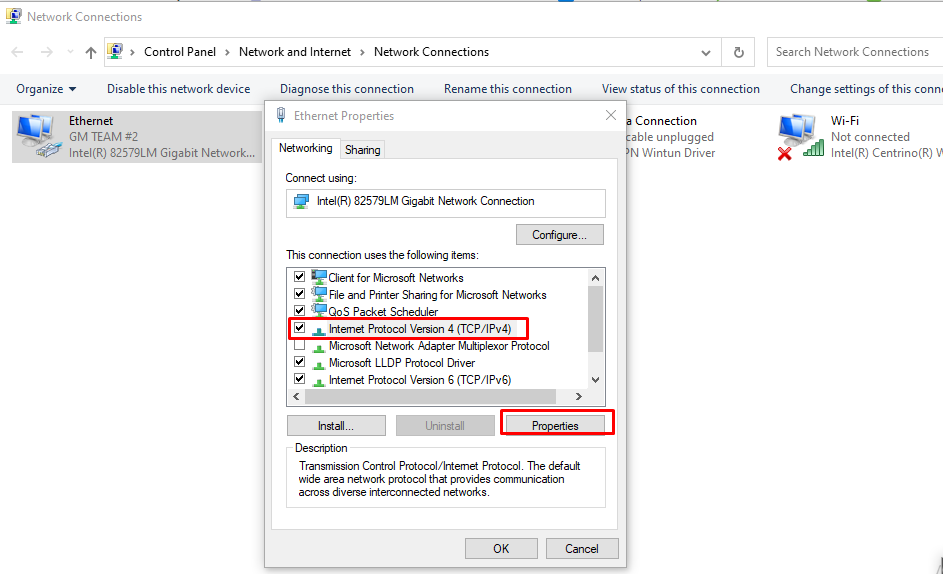
Step-4: Now change the “Preferred DNS server” and “Alternate Servers” with the following address,8.8.8.8, and 8.8.4.4 respectively. Tick-mark on the “Validate settings upon exit” and click “OK.”
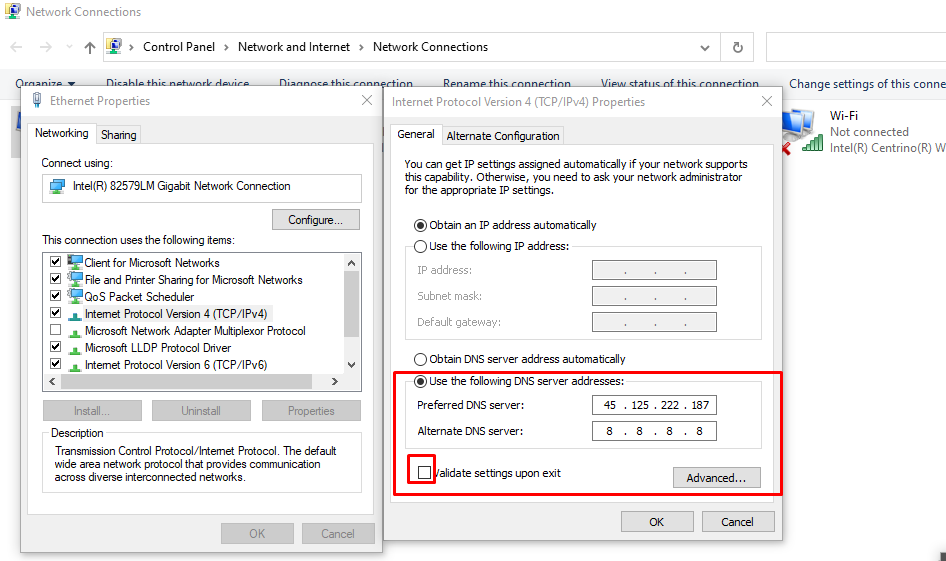
After performing the solutions, we hope you won’t get the error anymore. If you still get the error, perform the next method.
Solution 2: Forget Network and Reconnect to Wi-Fi Networks
If you still get the Ethernet IP Configuration Failure Windows 10, you can forget the network that you are connected to and then reconnect it. To perceive methods, follow the instructions that we have given below.
Step-1: You must open the Settings application

Step-2: Must go to Network and Internet

Step-3: Select Wi-Fi

Step-4: Press on the Available Network option from the right side

Step-5: Right-click on the network that is connected and press on the Forget network.

Step-6: Re-login to the Wi-Fi network
Solution 3: Toggle Airplane Mode
If you get IP Configuration Failure Android, by enabling and disabling your phone’s airplane mode, you can fix the issue. When you toggle on airplane mode, your phone network system will be refreshed. Follow the below-mentioned steps to toggle on and off airplane mode.
Step-1: Pull down the “Notification Bar” or “Panel” from your phone and tap on “Airplane Mode.”

Step-2: After that, wait for 30 seconds and click again on airplane mode to turn it off.
Step-3: Now, the device will start searching for a network, which will help solve the error issue.
Solution 4: Reset Your Router
Resetting the router can fix IP Configuration Error on Both Windows & Android & others with ease. In two different ways, you can restart the router.
Step-1: Unplug the router cable & then Plug it again

Step-2: You can use the Reset Button as well
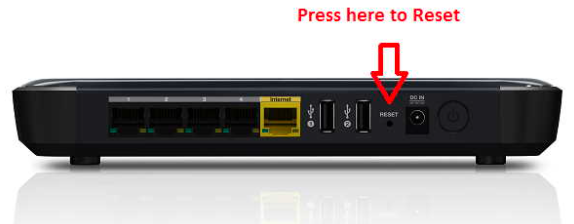
Keep in mind that, if you reset your router using the Reset Button, you have to configure your router again.
Solution 5: Rename your Android Device
Many users have commented that they can solve the problem and obtain a Valid IP. Here is a way to rename your Android device. This solution is for Android devices.
Step-1: You must open the Settings application
Step-2: Select About phone
Step-3: Then you should go to Device Name
Step-4: Change the Name and then select OK
Step-5: You can then reconnect to the router or modem
Solution 6: Clear Your Browser’s Cache
Clearing browser cache can help you to get rid of the problem. Here is a complete guideline to clear cache with ease.
Step 1: Open Google Chrome

Step 2: Press on the 3 Dot option from the right-corner above
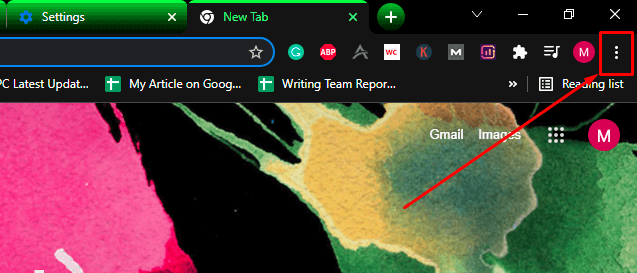
Step 3: Press on the More Tools option and then select Clear Browsing Data

Step 4: Move to the Advanced option and then Tick-Mark on the Cookies & Other Sites Data. After that, press on the Clear option below.

Step 5: Try to do your searches to confirm that the problem is solved
Solution 7: You can Use a WPA2-PSK Encryption
Certain phones do not work with some encryption. You can easily fix this problem, go to Settings on your router or modem, and switch to WPA2-PSK.

Solution 8: Factory Reset Device
Factory Reset is another effective solution that can be performed to solve several problems like Hacked Android Phone, IP Configuration, App Not Installed Android Error. You can also fix the Android Cannot Connect to Camera issue as well. Let’s see how to execute Factory Reset.
Step-1: Go to the mobile Settings option
Step-2: Locate the option Backup and Restore or Account & Backup [Varies Device to Device] and enter it
Step-3:Click on the Factory Data Reset.
Step-4: Select Reset Phone
Step-5:Wait a few minutes until your device reboots completely

Frequently Asked Questions
Know what are the most common questions among users about how to fix IP Configuration Failure errors on Android and Windows:
Can the Err_network_changed Message Be Fixed?
You shouldn’t worry if you get this message; there are several steps you can take to fix the problem.
What Causes the IP Configuration Error?
It can be due to many causes, the most common of which is that the router could not assign an IP address to your phone.
How to Fix Err_Network_Changed Error on Android?
There are many ways to correct the error; you can delete the browsing data and restart the router or modem.
Can Turning Off the Mac Filter Fix the Ip Configuration Error?
If this filter is activated, it can cause this failure. Many Wi-Fi administrators use Mac addresses, which means there are devices on a white or blacklist. This means that your phone is blacklisted and not whitelisted; you will not be able to connect.
Final Thought
It is true that IP Configuration Failure is one of the most typical problems, but it is fixable as well. To get rid of the error, you have to apply some of the effective methods that really work. In this context, we have given 8 different solutions for both Android and Windows. You can perform any of the methods that you want. Hopefully, you won’t get disappointed with the solutions we have discussed.